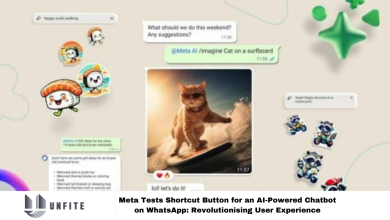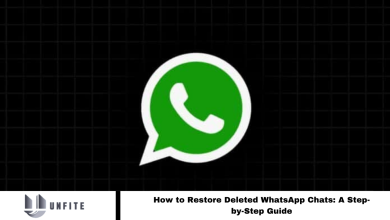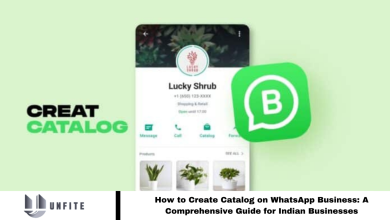Here’s How to Fix a “No Valid QR Code Detected” Error in WhatsApp

It can be frustrating to experience a “No Valid QR Code Detected” error when pairing WhatsApp with its desktop or web app.
This article offers a detailed guide with step-by-step solutions to resolve this issue and achieve a smooth connection between your phone and computer.
Our goal is to effectively troubleshoot WhatsApp’s “No Valid QR Code Detected” error, focusing on providing simple solutions suitable for a diverse audience, including Indian users.
Use the “Linked Devices” Option to Scan the QR Code
If you encounter an error while using the camera icon on WhatsApp’s main interface, try using the “Linked Devices” option for QR code scanning.
Start by going to “Settings” on an iPhone or tapping your profile picture on an Android device. Next, select “Linked Devices” and “Link a Device.” Authenticate using Face ID, fingerprint, or PIN, then scan the QR code with your phone’s camera. This process will seamlessly log you into WhatsApp on your computer.
Read More: How to Create a Catalog on WhatsApp Business
Ensure You’re Scanning the Official WhatsApp QR Code
A critical step in resolving this issue is ensuring you are scanning the correct QR code. WhatsApp only supports scanning its designated Web QR codes. To monitor other QR codes, use the traditional method on your iPhone or Android.
Update Your WhatsApp App
Outdated versions of the WhatsApp app can hinder QR code scanning. To resolve this, update your app by visiting the Google Play Store (Android) or the App Store (iPhone). Find “WhatsApp” and tap “Update.” If the update option is unavailable, your app is already up to date.
Keeping your app updated fixes bugs and introduces new features to enhance your experience.
Clear Your WhatsApp App’s Cache Files (Android)
Clearing WhatsApp’s cache files can be a practical troubleshooting step for Android users. This process does not delete your chats or other data.
To do this, first close WhatsApp on your phone. Go to “Settings,” then “Apps,” and select “WhatsApp.” In the app settings, tap “Storage” and choose “Clear Cache.” This will remove any corrupt cache files that could be causing the “No Valid QR Code Detected” error.
Clear Your Desktop Web Browser’s Cache
The issue might also be related to the cache in your desktop web browser. Clearing this cache can help resolve the problem.
The process is similar for browsers like Google Chrome, Mozilla Firefox, Microsoft Edge, or Apple Safari. Access the browser’s settings, find the option to clear the cache, and restart the browser.
This action will not delete your browsing history, saved passwords, bookmarks, or other data; the browser will rebuild the cache as you continue to use it.
Use a Different Web Browser
Use a different web browser if the “No Valid QR Code Detected” error continues. This can help determine if the problem is specific to your current browser. For example, if you’re using Chrome, switch to Firefox and attempt to scan the QR code again.
If this resolves the issue, your initial browser may have encountered a glitch. Depending on your device and browser type, you can disable extensions, reset the browser, or reinstall it to fix it.
Frequently Asked Questions
What causes the “No Valid QR Code Detected” error in WhatsApp?
This error typically occurs when the WhatsApp app on your phone fails to recognize or scan the QR code displayed on your computer or web browser. Possible causes include outdated app versions, browser issues, incorrect QR codes, or corrupted cache files.
How can I ensure I am scanning the correct QR code?
Make sure you are scanning the QR code generated explicitly for WhatsApp Web. WhatsApp only supports its designated Web QR codes. Avoid scanning other types of QR codes with the WhatsApp camera.
How do I update my WhatsApp app?
To update WhatsApp, go to the Google Play Store (for Android) or the App Store (for iPhone). Search for “WhatsApp” and tap “Update.” If no update option is available, your app is already up to date.
How can I clear WhatsApp’s cache on Android?
Close WhatsApp, then go to “Settings” > “Apps” > “WhatsApp.” Select “Storage” and tap “Clear Cache.” This will remove any corrupt cache files without affecting your chats or data.
What should I do if clearing the browser cache doesn’t help?
Try an alternative browser if clearing your browser’s cache doesn’t resolve the issue. If successful, the problem may be related to your original browser. Consider disabling extensions, resetting the browser, or reinstalling it.
Will clearing my browser’s cache delete my data?
No, clearing the browser’s cache will not delete your browsing history, saved passwords, bookmarks, or other data. The browser will rebuild the cache as you continue to browse.
What if the error persists after trying all these steps?
If the error persists, ensure your phone and computer are connected to the internet. Restart both devices and try scanning the QR code again. If the issue continues, contact WhatsApp support for further assistance.
Conclusion
Resolving WhatsApp’s “No Valid QR Code Detected” error involves several key steps. Start by ensuring you’re scanning the correct QR code and that your app is updated to the latest version. If the issue persists, clear the cache on your phone and web browser, and consider trying an alternative browser.
These actions can help eliminate common issues such as outdated software or corrupt cache files. If these steps do not resolve the problem, restarting your devices and contacting WhatsApp support may be necessary.