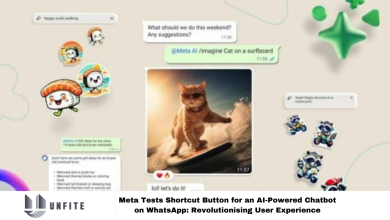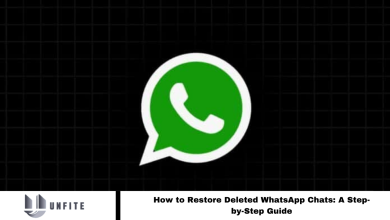How to Create Catalog on WhatsApp Business: A Comprehensive Guide for Indian Businesses
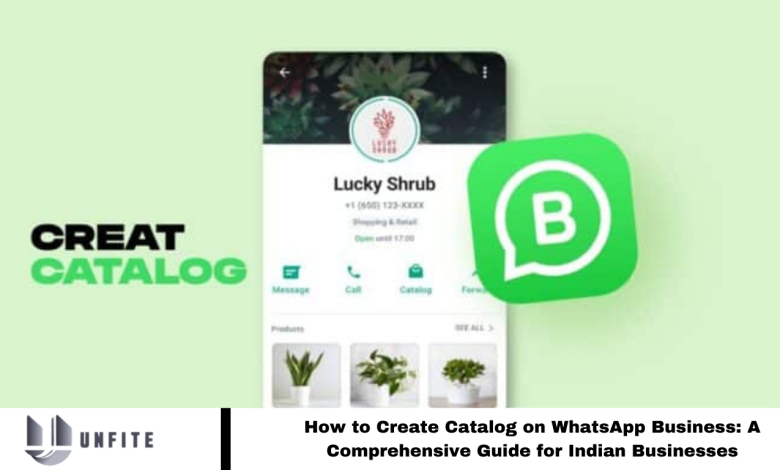
Leveraging digital platforms is crucial in the dynamic landscape of Indian business. WhatsApp Business Catalog, introduced in 2019, is a free, impactful tool for showcasing products and services. This guide will navigate the step-by-step process of creating an effective catalog on WhatsApp Business tailored for an Indian audience.
How to Create a Catalog on WhatsApp Business
Begin by downloading and installing the WhatsApp Business app. Then, sync your WhatsApp account across devices, whether mobile or desktop.
On the mobile app, go to Settings, access Business Tools, and select Catalog. Click “Add new item” to start creating your Catalog.
Add up to 10 images per product or service, providing a visual feast for your customers. Use the “Take Photo” option for instant pictures, or choose from your photo library. Ensure WhatsApp Business has camera access for a seamless experience.
Enter essential details like item name, price, and description. If applicable, include a product or service link and an item code. Complete the process by clicking “Save” in the top right corner.
The procedure is equally straightforward for desktop users. Open WhatsApp on your computer, access the dropdown menu at the top right corner of your chat list and select Catalog.
Click “Add new item,” upload up to 10 images from your computer, and input product details such as name, price, description, link, and item code. To finalize, click “Add to Catalog” and save changes.
This ensures your products or services seamlessly integrate into your WhatsApp Business Catalog.
Read More: WhatsApp Now Allows Users to Pin Messages While Doing Chat
How to Hide Items in Your WhatsApp Catalog
Flexibility is vital when managing your caCatalogespecially when items are temporarily unavailable.
For mobile users, open the WhatsApp Business app, navigate to Tools, and select CaCatalogChoose an item, tap the three dots for options, click “Edit,” toggle the “Hide this item” option, and save.
On the desktop app, follow a similar process by clicking the dropdown menu, selecting CaCatalogand, and choosing the desired product or service. Click “Edit” at the top, check the “Hide item” box, or hover over an item, click the dropdown button, and select “Hide item.”
How to Delete Items From Your Catalog
Efficient catalog management includes the ability to remove items when necessary. Mobile users can achieve this by navigating to Tools in the WhatsApp Business app, selecting CaCatalogswiping left on the item to delete, and confirming the action.
Alternatively, click on the item, access the three dots at the top right, select “Edit,” and tap “Delete” at the bottom. Confirm the deletion in the subsequent prompt.
For desktop users, navigate to CaCatalogselect an item, click “Edit,” scroll to the bottom of the product detail section, and click “Delete item.” Confirm the deletion by clicking “OK” in the prompt.
Sharing Items From Your Catalog
The ability to share your catalog enhances its reach and utility. On mobile, navigate to Tools, select CaCatalog, choose an item, click the three dots, and opt for “Forward” or “Share.” Forwarding shares the item with anyone on your chat list, while sharing allows you to communicate through other apps, presenting your catalogs as a link.
Desktop users can open WhatsApp Business on their computers, access the dropdown menu, choose CaCatalogselect an item, click “Share” at the top, and either send the product directly to a contact or copy the link for sharing on any platform.
How to Use Collections to Organise Your Catalog
WhatsApp Business enhances catalog organization with the Collections feature.
To utilize this feature, ensure you have items added to your caCatalogMobile users can navigate to the Tools tab in the WhatsApp Business app, open CaCatalogtap “Add new collection,” name the collection, and select the items to include. Confirm by clicking “Done” at the top of the page. Edit your collection by clicking the three dots for additional options or add items by clicking “Add” at the bottom.
Desktop users can follow a similar process. Open WhatsApp on the computer, click the dropdown menu, open CaCatalogselect “Add new collection,” name it, and choose the items to include. Finish the process by clicking the tick symbol at the bottom.
Once your collection is created, WhatsApp’s team will review it to ensure compliance with community guidelines. The approval process typically takes 24 hours. After approval, your customers will find the collection seamlessly integrated into your catalog.
Frequently Asked Questions
How do I get started with creating a catalog on WhatsApp Business?
To get started, download and install the WhatsApp Business app. Open the app, click Settings, navigate to Business Tools, and select CaCatalog. From there, you can begin creating and managing your catalog.
What types of items can I include in my catalog?
Your catalog can include products and services. To your catalog, add images, names, prices, descriptions, links, and item codes for each item.
How many images can I upload for each item in my catalog?
YCatalogupload up to 10 images per product or service to provide a detailed visual representation.
Can I create a catalog on both mobile and desktop?
Yes, you can create and manage your catalog uncataloged Business’s mobile and desktop versions. The process is similar on both platforms.
How do I hide or remove items from my catalog?
To hideCatalogm, go to the catalog, select Catalog, and choose whether to hide or delete it. On mobile, swipe left or use the “Edit” option; on desktop, click “Edit” and select “Hide item” or “Delete item.”
How can I share my catalog with others?
On catalog, you can forward or share items from your catalog directly through Catalog’s other apps. On a desktop, you can share items by clicking “Share” and sending it to a contact or copying the link.
What is the Collections feature,, and how do I use it?
The Collections feature allows you to group items in your catalog. To create a collectCatalogvigate to the Catalog section, select “Add new collection,” name it, and choose the items to include. Once created, collections are reviewed by WhatsApp and usually approved within 24 hours.
How do I ensure my catalog complies with WhatsACatalogidelines?
Your catalog should adhere to WhatsApp’s catalog guidelines and policies. Avoid including prohibited content and ensure that all product information is accurate and up-to-date.
Conclusion
Creating and managing a catalog on WhatsApp Business is straightforward and significantly enhances your ability to showcase products and services to your audience. By leveraging the Catalog and Collections features, businesses can effectively organize, share, and update their offerings.
Whether you’re using the mobile or desktop version, the steps for catalog management are designed to be user-friendly and efficient. Adhering to WhatsApp’s guidelines ensures that your catalog remains compliant and catalog. Embracing these tools will streamline your business operations and improve customer engagement and satisfaction.