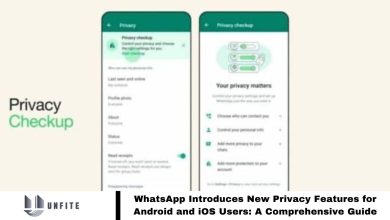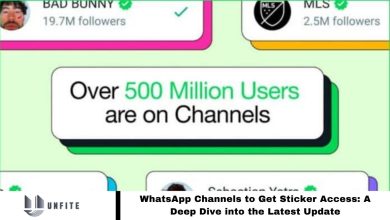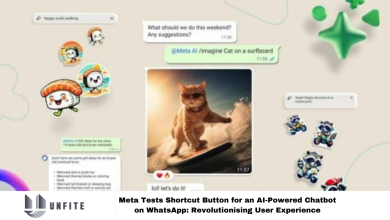How to Change Your WhatsApp Profile Picture: A Step-by-Step Guide
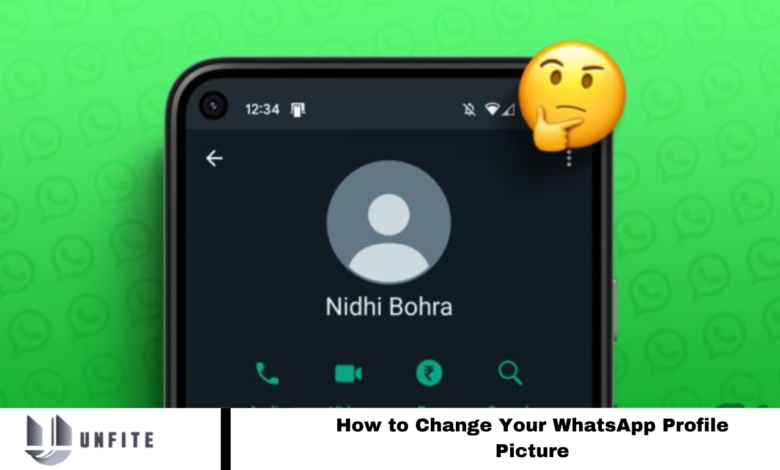
Changing your WhatsApp profile picture is a quick and easy process. Whether you want to choose an image from your gallery or take a new photo, this guide provides clear, step-by-step instructions tailored for an Indian audience.
Explore the straightforward method to update your WhatsApp profile picture effortlessly.
Also Read: New Biggest WhatsApp Features
How to Change Your WhatsApp Profile Picture
Accessing the Settings
Start by opening the WhatsApp app on your smartphone. On Android devices, tap the three dots in the top right corner; for iPhone users, find them at the bottom right.
Select “Settings” from the menu that appears to begin personalizing your WhatsApp experience.
Navigating to Your Profile Picture
In Settings, locate your current profile picture next to your username. Tap on it to access your profile page, where you can initiate the update process.
Choosing a New Profile Picture
Tap the camera icon (Android) or the “Edit” button (iPhone) to view your options. You can remove your current picture, choose a new one from your gallery, or take a new photo.
Select your preferred option, and WhatsApp will seamlessly integrate your new image into the profile picture frame.
Visibility of Your New Profile Picture
Your updated profile picture is automatically visible to all your contacts. For more privacy, go to the “Privacy” settings to control who can see your profile picture, restricting it to contacts on your list only.
Changing Your WhatsApp Profile Picture on Desktop
For WhatsApp Web or the desktop app, changes must be made on your mobile device. Any updates you make on your phone will automatically reflect on the desktop version.
Frequently Asked Questions
How do I change my WhatsApp profile picture?
Open WhatsApp on your smartphone, go to Settings, tap your current profile picture, and choose the option to either remove, select a new image from your gallery, or take a new photo.
Can I use a photo from my gallery as my WhatsApp profile picture?
Yes, you can select an image from your gallery when updating your profile picture.
How do I change my WhatsApp profile picture on iPhone?
Tap the “Edit” button next to your current profile picture in Settings. Choose an image from your gallery or take a new one.
Will my new profile picture be visible to all my contacts?
Yes, your new profile picture will automatically be visible to all your contacts unless you adjust privacy settings.
Can I hide my profile picture from certain contacts?
Yes, you can adjust privacy settings to restrict who can see your profile picture. Go to “Privacy” in Settings and customize who can view your profile picture.
How do I change my WhatsApp profile picture on a desktop or web version?
Profile picture changes must be made on the mobile app. Updates will reflect on WhatsApp Web or the desktop app once they are saved on your phone.
Why can’t I see the option to change my profile picture?
Ensure you have the latest version of WhatsApp. If the issue persists, try restarting the app or your device.
Conclusion
Changing your WhatsApp profile picture is a simple and efficient way to refresh your profile and express yourself. Whether you choose an image from your gallery or take a new photo, the process is quick and straightforward.
By following the steps provided, you can easily update your profile picture and manage its visibility according to your privacy preferences. Remember, any changes made on your mobile device will automatically reflect on WhatsApp Web and the desktop app. Enjoy personalizing your profile and staying connected with your contacts!