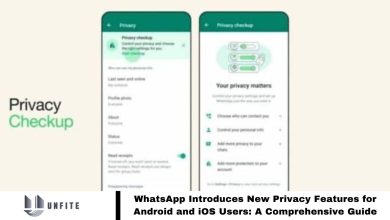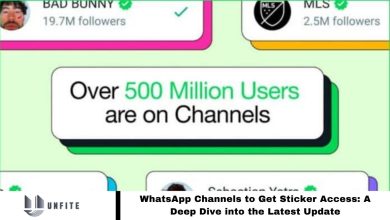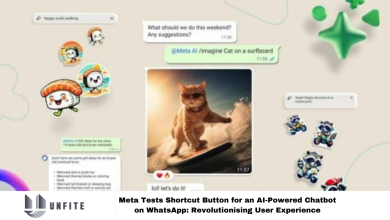How to Share WhatsApp Status with Specific Contacts: A Step-by-Step Guide 2024
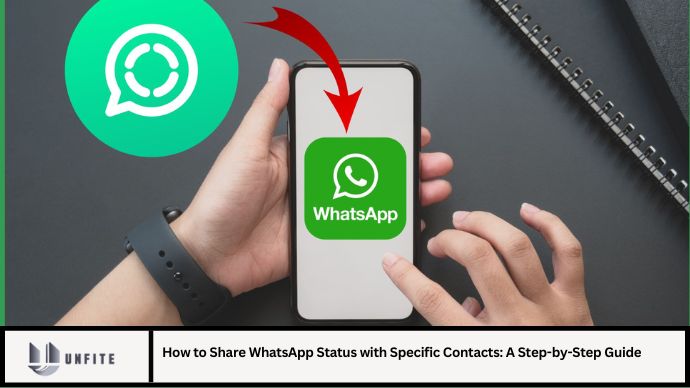
WhatsApp has become an essential tool for personal and professional communication. Its Status feature allows users to share temporary updates with their contacts, but it doesn’t always meet everyone’s needs. Many users want to share their statuses with specific contacts rather than all their contacts or none at all. This comprehensive guide will walk you through the process of sharing your WhatsApp status with selected contacts, ensuring your updates reach the intended audience without unnecessary exposure.
Understanding WhatsApp Status
Before we dive into how to share your WhatsApp status with specific contacts, it’s crucial to understand what WhatsApp Status is and how it functions.
WhatsApp Status allows users to post text, photos, videos, and GIFs that disappear after 24 hours. Unlike regular chats, status updates are visible to everyone in your contact list unless restricted. This feature is similar to stories on other social media platforms but is integrated directly into the WhatsApp messaging app.
Why Share Status with Specific Contacts?
There are several reasons why you might want to share your WhatsApp status with specific contacts:
- Privacy: Limit who can see your personal updates to maintain privacy.
- Targeted Updates: Share specific information relevant only to certain contacts.
- Avoid Unwanted Attention: Prevent certain contacts from viewing your status updates.
Steps to Share WhatsApp Status with Specific Contacts
1. Open WhatsApp
Begin by opening the WhatsApp application on your smartphone. Ensure you are logged in and have access to the Status feature, which is usually found on the main screen of the app.
2. Create Your Status Update
To share a status update:
- Tap on the “Status” Tab: Located at the bottom or top of the screen depending on your device.
- Create a New Status: Tap the “My Status” or “Add to My Status” option. You can choose to add a text, photo, video, or GIF.
- Customize Your Status: Use the editing tools to customize your status. Add captions, stickers, or drawings as desired.
3. Set Privacy for Your Status
To share your status with specific contacts:
- Go to Privacy Settings: After creating your status update, look for the option to set privacy. This is usually indicated by a three-dot menu or a “Privacy” option.
- Select “Status Privacy”: Tap on this option to manage who can view your status.
- Choose “My Contacts Except…”: This allows you to exclude specific contacts from viewing your status.
- Select Contacts to Exclude: A list of your contacts will appear. Choose the contacts you want to exclude by tapping on their names. They will not be able to view your status update.
- Save Settings: Confirm your choices and save the settings.
Alternative Method:
- Choose “Only Share With…”: If you want to include only specific contacts, select this option instead.
- Select Contacts to Include: Choose the contacts who should be able to see your status. Only these selected contacts will be able to view your update.
- Save Settings: Save your selection to apply the changes.
4. Post Your Status
Once you have configured your privacy settings:
- Review Your Status: Ensure it appears as you want it to before posting.
- Tap “Send” or “Post”: Your status will now be shared with the selected contacts based on your privacy settings.
5. Monitor Status Views
To see who has viewed your status:
- Open Status: Go back to the Status tab.
- View Status: Tap on the status update you posted.
- Check Viewers: Swipe up to see a list of contacts who have viewed your status.
Best Practices for Sharing Status with Specific Contacts
- Regularly Update Privacy Settings: Adjust your privacy settings based on your current needs and audience.
- Use Status Wisely: Avoid sharing sensitive information in statuses, as even selected contacts may potentially share it.
- Review Contact List: Ensure your contact list is up-to-date to accurately control who sees your statuses.
Frequently Asked Questions (FAQs)
1. Can I change the privacy settings for an already posted status?
No, once a status is posted, you cannot change its privacy settings. You would need to delete the status and repost it with the new privacy settings.
2. How can I see who viewed my WhatsApp status?
Open the Status tab, tap on your status update, and swipe up to view the list of contacts who have seen it.
3. Can I block someone from viewing my status?
Yes, you can exclude specific contacts from viewing your status by using the “My Contacts Except…” privacy setting.
4. How do I prevent all contacts from seeing my status?
Use the “My Contacts Except…” option to exclude everyone and manually add the few contacts you want to view your status.
5. Can I share different statuses with different contacts?
No, WhatsApp allows you to set one privacy setting per status update. If you want different groups to see different statuses, you’ll need to post them separately.
Conclusion
Sharing your WhatsApp status with specific contacts offers enhanced control over your privacy and the visibility of your updates. By following the step-by-step guide provided, you can easily manage who sees your status updates, ensuring that your information reaches only the intended audience. Whether you wish to keep your personal updates private or share targeted information with a select group, mastering these privacy settings will help you make the most of WhatsApp’s status feature.