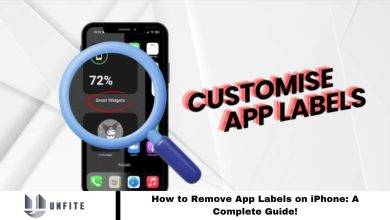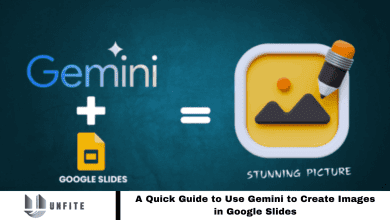Best 25 Mind-Blowing & Hidden iOS 18 Features You’ve Never Heard Of!
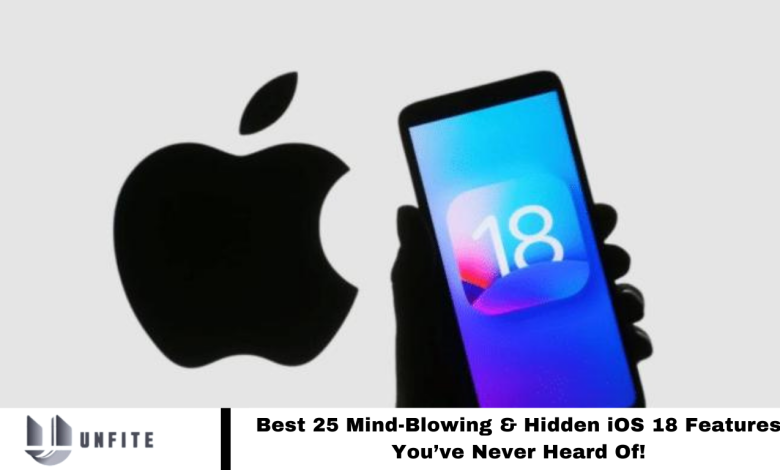
Apple’s WWDC unveiled the highly anticipated iOS 18 in June, set for release in late 2024. This update promises exciting new functionalities for iOS users. However, each release also includes many hidden features that often go unnoticed. This article will explore twenty-five of these lesser-known iOS 18 features.
Power Button Access via Control Center
Activating power-off mode on an iPhone can be confusing, especially if you often struggle with the buttons. The new Power button in the Control Center simplifies this process. Scroll down on your screen and tap the power icon to turn off your device. This feature is handy if a case obstructs your power or volume buttons and you must restart your phone.
Read More: How to Search Someone’s Followers List on Instagram
Hide App Label
iOS 18 introduces a stylish new feature that allows you to remove app labels. If you prefer a cleaner look and can recognize apps by their icons alone, you can hide the app names beneath them. This will give your home screen a sleek, streamlined appearance with larger icons. To enable this feature, follow these steps:
- Tap and hold your home screen for a few seconds.
- Tap “Edit” and then select “Customize.”
- Choose the “Large” tab to hide the app labels.
T9 Calling
Do you envy Android users for their T9 dialer feature, which allows them to type a name on the dial pad to find a number? iOS devices have now added this feature, making it possible to search for contacts by name on your iPhone’s dial pad, just like on older keypad phones.
Search Call History
Have you ever accidentally called a contact while trying to find a mobile number in your Records? This embarrassing mistake is now easier to avoid with the iPhone’s new search bar feature in the Recents section. You can directly type a contact’s name or number to find them, eliminating the need for endless scrolling and reducing the chance of accidental calls.
Customizable Flashlight Width
iOS 18 introduces an exciting feature for iPhone 14 Pro and newer models: Adjustable Flashlight Width. This allows you to customize the flashlight’s coverage area to suit your needs. Access this feature via Dynamic Island, where the slider can adjust the beam width from a focused beam to a broad burst of light.
The Rainbow Clock on Home Screen
iOS 18 offers stunning home screen customization options, enhancing the look and feel of your device. One exciting addition is the rainbow-colored clock, which replaces the traditional white clock on your home screen. This vibrant option adds a visually striking contrast to your background, making your home screen more appealing and personalized.
Color Option in Notes
Do you often use colors to make your notes stand out? iOS lets you add colorful text to your notes for enhanced readability and appeal. You can choose from five vibrant colors—purple, pink, orange, blue, and mint—to update your note’s text or highlight important sections. Open your Notes app and tap the Aa icon to access these color options.
Links Preview in iMessage
iOS 18 introduces a handy new feature for iMessage: link previews. Like other messaging apps, iMessage will now convert simple text URLs into website previews. You’ll be able to see the preview after sending the link, whether it’s for Safari, social media, or other sites.
Backspace & Unit Conversion Keys in Calculator
iOS 18 introduces two significant improvements to the Calculator app. First, a new backspace button allows you to correct errors without restarting your calculation from scratch. Second, the app now includes a unit conversion feature, letting you perform quick conversions offline without needing to visit a web page. These updates make calculations and conversions more efficient and convenient.
App Section in Settings
Apple is introducing a dedicated Apps section in the Settings with iOS 18, streamlining navigation. Instead of scrolling through scattered app settings, you’ll find a dropdown menu at the bottom of the Settings page. This new section provides a centralized list of all apps on your device, making finding and managing them more accessible.
Pop-Out Bezel Animation
Pressing the power and volume buttons simultaneously now expands the bezel. While this is a minor update, it highlights Apple’s attention to detail.
Customizable Photos App
iOS 18 allows you to customize and edit collections in the Photos app, including Memories, Timelines, and Trips.
Audio Recording and Attachments in Notes
You can now add media to notes via an attachment option and record audio notes directly within the Notes app.
Rotate Wi-Fi Address
iOS 18 introduces a Wi-Fi Rotate feature to reduce Wi-Fi tracking. To enable it, go to Settings > Wi-Fi, tap your network, and enable the Change Wi-Fi option.
Added Charging Limits
iOS 18 expands charging limit options beyond the previous 80% cap, allowing more control over your device’s battery health.
Music Haptics
iOS 18 introduces haptic feedback customization for music, enhancing the tactile experience while interacting with your device.
Sound Actions
Set keywords for specific actions on your iPhone, like using “photo” to automatically open the camera. Enable this via Settings > Accessibility > Touch > Sound Actions.
Weather App Home & Work Locations
The Weather app now shows conditions for your home and work locations, helping you plan your day better. Enable this in the Weather Settings.
Share Wi-Fi via QR Codes
iOS 18 allows you to share Wi-Fi credentials via QR codes. Access this by going to the Passwords app, selecting the network, and tapping “Share Network QR.”
Customized Widget Resizing and Addition
iOS 18 lets you customize widgets on your home screen by resizing and adding new ones. Tap and hold the home screen to start the process.
Revamped iCloud Settings
Apple has redesigned the iCloud Settings view from a list to a grid layout, making it easier to access and navigate.
Reminders in the Calendar App
You can add reminders directly within the Calendar app for upcoming events, improving organization and planning.
Remove Icons From the Lock Screen
iOS 18 lets you remove icons like the camera or flashlight from the lock screen for a cleaner look.
Remote Screen Access
iOS devices now offer remote access, allowing others to control your device through screen-sharing.
Emergency SOS Live Video
When making an emergency call, you can stream audio and video to provide detailed information about your location and situation.
Frequently Asked Questions
What are some of the most exciting features of iOS 18?
iOS 18 introduces several new features, including customizable widget sizes, a backspace button on the Calculator, link previews in iMessage, and a rainbow-colored clock on the home screen. Other highlights include hiding app labels, recording audio notes, and sharing Wi-Fi via QR codes.
How can I access the new backspace button on the iOS 18 Calculator?
The backspace button is located directly on the Calculator app interface. It allows you to delete the last entry without starting the calculation over.
What is the new “Pop-Out Bezel Animation”?
This feature expands the bezel of your iOS device when you press the power and volume buttons simultaneously. It’s a subtle but visually appealing enhancement.
How do I customize my Photos app collections in iOS 18?
Go to the Photos app, tap the bottom sections, such as Memories or Trips, and use the new customization options to organize and edit your collections.
Can I record audio notes directly in the Notes app?
IOS 18 allows you to record audio notes and attach media files directly within the Notes app.
How does the Wi-Fi Rotate feature work?
To minimize Wi-Fi tracking, go to Settings > Wi-Fi, select your network, and enable the Change Wi-Fi option to rotate your Wi-Fi address.
What is the purpose of the new charging limit options in iOS 18?
The updated charging limits offer more flexibility than the previous 80% cap, helping you better manage your device’s battery health.
How can I use the customizable haptics for music?
iOS 18 allows you to adjust haptic feedback for music interactions. This can be customized through the Settings app under the Sounds & Haptics section.
Conclusion
iOS 18 brings exciting and practical features that enhance the user experience. Apple has focused on making daily tasks more convenient and intuitive, from improved customization options and new haptic feedback settings to features like link previews in iMessages and QR code sharing for Wi-Fi.
With additions like customizable widgets, adjustable flashlight settings, and the ability to manage charging limits, iOS 18 underscores Apple’s commitment to innovation and user-centric design. Embracing these updates will streamline your interactions with your deviceando provide a more personalized and efficient mobile experience.