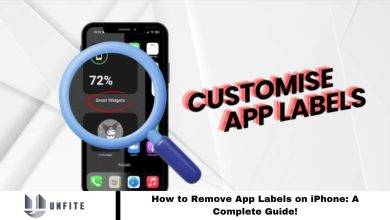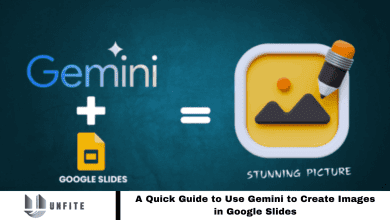How to Turn Off Incognito Mode on Android: A Useful Guide for 2024
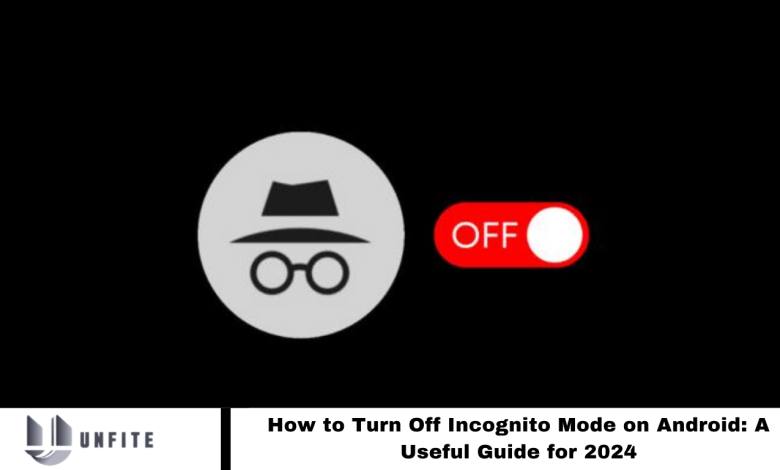
Incognito or private browsing mode helps keep your browsing history private. However, pressing the back button on your Android device doesn’t exit this mode; it only lets you resume browsing where you left off. To fully exit incognito mode, you must manually log out of the private browser. Our comprehensive guide explains how to turn off incognito mode on Android, detailing steps for all major browsers available on the device.
What Does Incognito Mode Mean?
Incognito mode often brings a black search window to mind, offering a way to browse the internet without saving your search history. Introduced to enhance privacy, this feature doesn’t stop your service provider from tracking your activity. Essentially, incognito mode is a device-specific setting. It’s named “incognito” in Google Chrome, “InPrivate” in Edge, and “private browsing” in Firefox.
Read More: Mind-Blowing & Hidden iOS 18 Features You’ve Never Heard Of!
Turn Off Incognito Mode in Google Chrome.
Google Chrome is the default and user-friendly web browser on most Android devices, and many users are familiar with its Incognito mode. To log out of Incognito mode in Google Chrome, follow these steps:
- Close Incognito Windows: If you’re in an Incognito window, close it by tapping the cross icon in the overview tab.
- Switch to Incognito Mode: When opening Chrome, it defaults to a new tab. Tap the tab icon in the top right corner to access Incognito mode.
- View Incognito Tabs: Tap the private mode icon to see a list of your Incognito tabs.
- Close Tabs: To close individual tabs, tap the cross icon at the top right or swipe them left or right.
- Close All Tabs: To exit quickly, tap the three-dot menu icon at the top right, select “Close Incognito tabs,” and confirm by clicking “Close all tabs.”
- Disable Incognito Mode: You can also turn off Incognito mode by clearing browser data or adjusting settings.
These steps will help you manage and close Incognito tabs effectively.
Turn Off Incognito Mode on Mozilla Firefox?
Mozilla Firefox offers improved compatibility with certain websites and labels its incognito mode as “private browsing.” To turn off private browsing in Firefox, follow these steps:
- Close Private Tabs: If you’re already in a private browsing window, tap the tab icon and click the cross icon next to the tab you want to close.
- Access Private Browsing: If you’ve closed the private browsing window, open Firefox, tap the tab icon in the top right corner, and then tap the private window icon.
- Manage Tabs: A list of open private tabs will appear. Swipe left or right to close individual tabs, or tap the cross icon at the top right to close them.
- Close All Tabs: To close all private tabs, tap the three-dot menu icon in the top right corner, select “Close Incognito Mode,” and confirm by tapping “Close All Tabs.”
- Disable Private Browsing: Like Google Chrome, Firefox allows you to turn off the browser on your Android device if needed.
These steps will help you efficiently manage and close private browsing sessions in Firefox.
Turn Off Incognito Window in Microsoft Edge?
To turn off InPrivate or Incognito mode in Microsoft Edge on your Android device, follow these steps:
- Close InPrivate Tabs: If you’re currently in an InPrivate window, tap the cross icon to close it.
- Access InPrivate Tabs: If you’ve closed the window, open Microsoft Edge, tap the tab icon in the top right corner, and then select the InPrivate icon.
- Manage Tabs: You’ll see a list of InPrivate tabs. Swipe left or right to close individual tabs, or tap the cross icon at the top right of each tab.
- Close All Tabs: To close all InPrivate tabs at once, tap the tab icon, then select the “Close All” option at the bottom right of your screen.
- Confirm Closure: A confirmation prompt will appear. Tap “Close” to exit all InPrivate tabs.
These steps will help you efficiently manage and close InPrivate browsing sessions in Microsoft Edge.
Precise Browser Data to Turn Off Incognito Mode on Google Chrome?
To close a Private window on your Android device by clearing Google Chrome app data, follow these steps:
- Open Settings: Go to the Settings app on your Android device.
- Access Privacy Settings: Tap the three-dot menu icon in the top right corner, select “Settings,” then scroll down and choose “Privacy.”
- Precise Browsing Data: In the Privacy section, find and tap “Clear Browsing Data.”
- Select Data to Clear: Choose “Browsing data” and tap “Clear.”
This will log you out of Incognito mode in Google Chrome. Similar steps can be applied in other browsers to clear history and close private windows.
Frequently Asked Questions
What is Incognito Mode on Android?
Incognito Mode is a private browsing feature available in web browsers that allows you to browse the internet without saving your browsing history, cookies, or site data on your device.
How do I close Incognito Mode in Google Chrome on Android?
To close Incognito Mode in Google Chrome, tap the tab icon in the top right corner, select the Incognito icon, and then swipe left or right to close individual tabs. To close all tabs, tap the three-dot menu icon and select “Close Incognito Tabs,” then confirm by tapping “Close All Tabs.”
How do I turn off Incognito Mode in Mozilla Firefox on Android?
In Firefox, tap the tab icon and the private browsing icon to view your private tabs. Swipe left or right to close specific tabs or tap the cross icon. To close all tabs, tap the three-dot menu icon, select “Close Private Tabs,” and confirm by tapping “Close All Tabs.”
How can I exit InPrivate Mode in Microsoft Edge on Android?
Tap the tab icon, then select the InPrivate icon to view the InPrivate tabs. Swipe left or right to close individual tabs or tap the cross icon. To close all tabs, tap the tab icon again, then select “Close All” at the bottom to correct and confirm the closure.
Will clearing browser data log me out of Incognito Mode?
Clearing browsing data will log you out of Incognito Mode and remove any temporary data. To do this, go to Settings on your device, find the Privacy settings, select “Clear Browsing Data,” and choose the data types you want to clear and confirm.
Can I disable Incognito Mode altogether on my Android device?
While most browsers don’t fully disable Incognito Mode, you can limit its use by clearing browsing data regularly or using parental controls and browser extensions to restrict private browsing.
Are there any security risks with using Incognito Mode?
Incognito Mode helps protect your privacy on the device by not saving browsing history or cookies. However, it doesn’t make you completely anonymous; websites, service providers, or network administrators may still track your activity.
How can I manage Incognito Mode across different browsers?
Each browser handles Incognito Mode differently, so following specific steps for Google Chrome, Mozilla Firefox, Microsoft Edge, or any other browser you use is important. For detailed instructions, refer to the browser’s settings or help documentation.
What should I do if I can’t find the option to close Incognito Mode?
Ensure you are using the latest browser version and check for any updates. If the issue persists, consult the browser’s support or help section for troubleshooting tips.
Conclusion
Managing Incognito Mode on Android devices is straightforward but varies slightly depending on your browser. Whether you’re using Google Chrome, Mozilla Firefox, or Microsoft Edge, closing Incognito Mode involves simple steps like managing tabs and clearing browsing data.
While Incognito Mode offers some privacy by not saving browsing history or cookies on your device, it doesn’t guarantee complete anonymity. Regularly closing private browsing sessions and clearing data can help maintain privacy and security. For a more controlled browsing experience, you may also consider using additional privacy settings or tools.