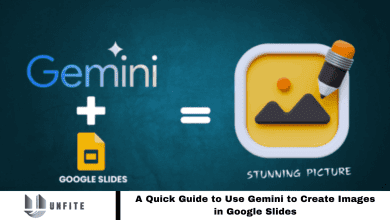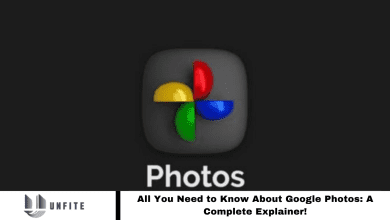How to Remove App Labels on iPhone: A Complete Guide!
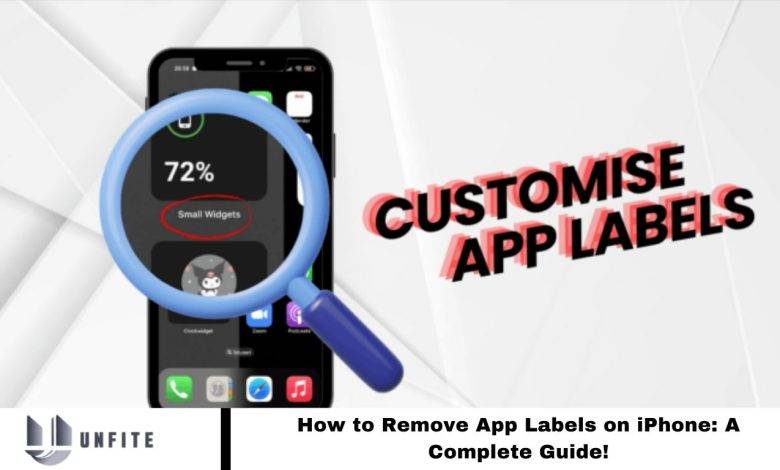
On an iPhone, a crowded home screen with numerous app icons and labels can appear cluttered. To address this, iOS 18, released this September, introduces a feature to remove app labels for a cleaner look.
This update brings several enhancements, including the ability to hide app labels. Follow the detailed steps below to utilize this new functionality and simplify your home screen.
What is the App Label Removal Feature on iOS?
With iOS 18’s release, iPhone users can now choose to hide app names beneath icons, offering a cleaner and more organized home screen. This optional feature is available to those looking to customize their layout.
If you’re interested in trying this feature before the official release, join Apple’s Beta testing through the Apple Developer Membership Program. Avoid unauthorized installation methods to prevent potential issues with your device’s functionality.
For optimal performance, we advise against installing Beta versions on your primary device due to their susceptibility to bugs and performance issues. Wait for the official iOS 18 release to ensure a stable experience.
Read More: How to Fix Zoom Error Code 10004 in 2024
Steps to Remove App Label on iPhone
If you can quickly identify your apps by their icons alone, removing the app names can enhance your home screen’s appearance and organization. Follow these steps to achieve a cleaner look:
- Press and hold your iPhone home screen until you feel a vibration.
- Tap the Edit option in the top right corner of the screen.
- Select Customize from the menu.
- Choose the large tab in the pop-up menu.
These actions will enlarge your app icons and eliminate the text below them for a tidier look. Note that the spacing between icons will remain fixed, as Apple has not yet provided an option to adjust it. However, with iOS 18, you will have the ability to place apps anywhere on the screen, allowing for manual adjustments. This process may be time-consuming, but it will help you better organize your home screen.
Other Features iOS 18 Brings to its Users
iOS 18 introduces several exciting new features, including:
Apple’s AI Tool: Collaborating with OpenAI, Apple will launch its own AI tool.
Custom App Placement: Users can now place apps anywhere on the home screen.
App Tinting: Enhanced dark theme support for Instagram with app tinting.
These are just a few highlights of the many new features coming with iOS 18. Stay tuned for more updates and improvements.
Frequently Asked Questions
What does removing app labels do?
Removing app labels hides the names of your apps beneath their icons, resulting in a cleaner and more organized home screen.
Which iOS version introduces the option to remove app labels?
The feature to remove app labels is introduced with iOS 18.
Can I still identify apps without labels?
Yes, if you are familiar with your apps, you can recognize them by their icons alone.
Will removing app labels affect app functionality?
No, removing labels does not affect the apps’ functionality; it only changes their appearance on the home screen.
Can I adjust the spacing between app icons after removing labels?
Currently, the spacing between app icons is fixed. iOS 18 does introduce the ability to place apps anywhere on the screen, allowing for manual adjustments.
Is it possible to revert to showing app labels?
Yes, you can always go back to displaying app labels by following the same steps and selecting the option to show labels.
Should I install the Beta version of iOS 18 to use this feature?
You can try the Beta version if you are interested, but it’s recommended to avoid installing Beta versions on your primary device due to potential bugs and performance issues. Wait for the official release for a stable experience.
How can I join the Apple Beta testing program?
You can enroll in the Apple Beta testing program by registering with the Apple Developer Membership Program.
Conclusion
The ability to remove app labels on iPhone with iOS 18 offers a streamlined and organized home screen for users who prefer a minimalist look. This feature allows for a cleaner interface by hiding app names beneath their icons, which can enhance visual appeal and organization.
While this option provides a neat way to personalize your home screen, it’s important to be aware of the fixed spacing between icons and the current limitations on adjusting icon placement. For those eager to explore this feature early, participating in the Beta version of iOS 18 is an option, though it’s advisable to wait for the official release to ensure stability and performance.