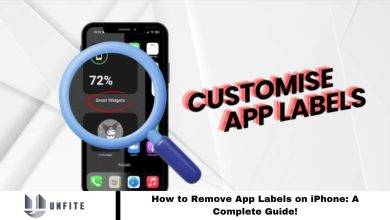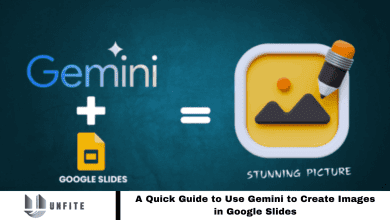All You Need to Know About Google Photos: A Complete Explainer!
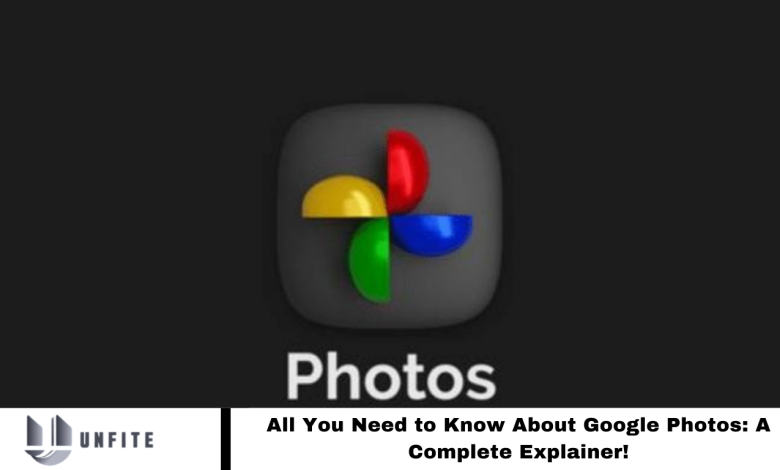
Using Google Photos with your Android or iOS device offers more than cloud backups for photos and videos. This app features a Memories section that tracks the date and location of your media, and it sorts pictures by people and objects to simplify finding them. Discover all these features and more in our comprehensive Google Photos Explainer below.
Google Photos works on all the Devices.
The standout feature of Google Photos is its universal accessibility. You can install the app on Android, iPhone, or iPad with a Google account. Additionally, Google Photos is available on the web, allowing access from Windows, Chromebook, or Mac computers.
Read More: Delete Your Google Search History
How to Upload Photos & Videos on Google Photos
Mobile device storage can quickly fill up, often due to large photos and videos we delete to free up space. Google Photos offers a practical solution by allowing you to back up images and videos before deleting them from your device. You can easily retrieve these files later if needed. To upload photos and videos to Google Photos, follow these steps:
- Open the Google Photos app on your device.
- Tap your profile icon in the top left corner.
- Select “Photos Settings,” then tap “Backups.”
- Activate the Backup Toggle button to begin backing up your images and videos.
Google Photos also lets you check your Google Account storage, which includes up to 15 GB of free space. Adjust the settings to manage your storage and choose your preferred upload quality under “Backup Quality” in the settings menu.
Image Quality Options on Google Photos
Original Quality
Choose the Original Quality option to upload images with their full size and specifications. This is the default setting for all Google accounts. If you use a Google Pixel 5 or newer, you benefit from unlimited storage, allowing you to back up photos at their highest resolution.
Storage Saver
The Storage Saver option slightly reduces the quality of your photos and videos to save space. It compresses images to 16 megapixels and videos to 1080p. This setting maintains good quality while conserving storage.
Express
For accounts with limited storage, the Express setting is ideal. It compresses images to 3 megapixels and videos to 480p, optimizing space while preserving your media.
How to Edit a Picture in Google Photos?
Google Photos offers a variety of settings to enhance your images, including cropping, rotating, using Magic Eraser, color focus, and adjusting brightness. If you receive a prompt suggesting “Fix lighting” on your uploaded images, tapping it will automatically adjust the lighting to enhance your photo.
Additionally, you can explore the Library tab and select “Utilities” to create customizable collages, animations, or movies. Choose from various templates and select your preferred images to personalize your creations.
How to use Magic Eraser and Unblur Google Photos?
To remove a background object from an image, use the Magic Eraser feature in Google Photos. Open the Edit settings, tap Magic Eraser, and swipe over the object you want to remove. It will eliminate the unwanted areToFfixing blurry photos; use the Unblur Image setting to enhance clarity.
Share Images in Google Photos
You can easily share images or videos backed up on Google Photos through any messaging app. you can also create and share albums directly from the app. To share a collection, follow these steps:
- Open the Google Photos app and navigate to the Library.
- Select an existing collection or create a new one.
- Tap on the collection you want to share.
- Click the three-dot icon in the top right corner and select “Share.”
- You can generate a shareable link to the collection or share it directly with others.
This allows you to effortlessly share photos, videos, and albums with anyone.
Hide Sensitive Data in Google Photos
To keep personal images or videos private, you can store them in the app’s Locked Folder. Follow these steps to create and use a locked folder:
- Open Google Photos and go to the Library.
- Find and tap the “Locked Folder” option in the top row.
- Set up your Locked Folder by following the prompts.
You can then select and move unlimited images or videos into your Locked Folder for added privacy.
AI Features in Google Photos
Google Photos utilizes machine learning to categorize images based on their content. It automatically identifies and groups human faces, creating a repository of each face in your photos. When you upload a picture, it detects faces and adds them to the corresponding library.
Similarly, the app categorizes objects, food items, and scenes separately. To explore these categories, go to Google Photos and switch to the search tab.
Frequently Asked Questions
What is Google Photos?
Google Photos is a cloud-based service that allows you to store, organize, and share your photos and videos. It offers features like automatic backups, advanced search, and editing tools.
How do I back up my photos and videos using Google Photos?
To back up your photos and videos, open the Google Photos app, go to “Photos Settings,” select “Backups,” and turn on the Backup Toggle button. You can choose between different backup qualities: Original Quality, Storage Saver, or Express.
Can I access Google Photos from different devices?
Yes, Google Photos is compatible with Android and iOS devices and can be accessed via the web on Windows, Chromebook, and Mac computers.
How can I organize my photos in Google Photo using machine learning?
Google Photos organizes your photos automatically by people, places, and thiing. You can also create albums, collages, animations, and movies from the Library tab.
What is the “Fix lighting” prompt in Google Photos?
The “Fix lighting” prompt suggests automatic adjustments to improve the lighting of your photos. Tapping the prompt will enhance the photo’s brightness and contrast.
How do I share photos or albums from Google Photos?
To share photos or albums, open the Google Photos app, select the phoimage album, tap the three-dot icon, and choose “Share.” You can either send the link directly or shit are through messaging apps.
What is the Magic Eraser tool?
The Magic Eraser tool allows you to remove unwanted objects from your photos. Open the Edit settings, select Magic Eraser, and swipe over the object you want to remove.
How does Google Photos use machine learning for categorization?
Google Photos uses machine learning algorithms to categorize images based on their content, such as identifying faces, objects, and scenes. These categories are accessible through the search tab.
Conclusion
Google Photos is a powerful and versatile tool for managing your digital memories. With features like automatic backups, intelligent categorization, and advanced editing tools, it simplifies storing, organizing, and sharing youtos and videos.
Whether you need to free up device space, enhance your images, or share albums with friends and family, Google Photos provides a seamless and user-friendly experience. Its cross-platform compatibility ensures you can access your media from virtually any device, making it an essential app for anyone looking to keep their memories secure and accessible.