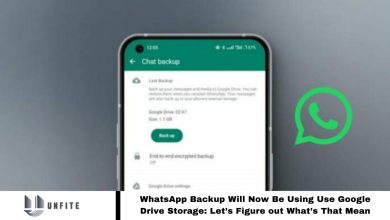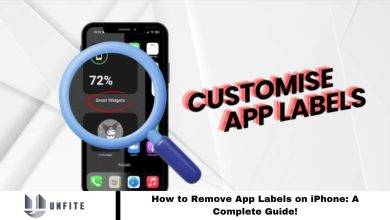A Quick Guide to Use Gemini to Create Images in Google Slides
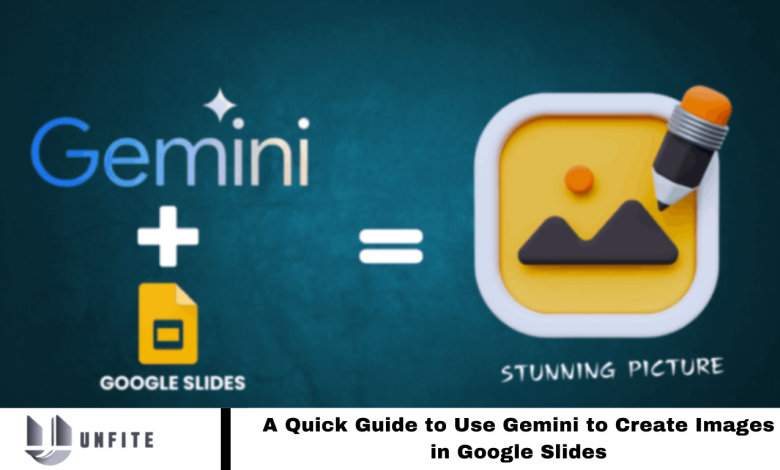
Creating a presentation often involves switching tabs to locate the perfect image for each slide. Google offers a solution to this challenge with its AI presentation generator. This tool eliminates the need to search for content or design pictures separately. It provides relevant data based on your text prompts, valuable templates, images through Gemini, and slideshows—all within minutes.
Additionally, this tool is accessible not only on Chromebooks but also on all desktop computers. To learn how to use Gemini to generate images in Google Slides, follow the comprehensive steps outlined in the article below.
How do you get access to Gemini on Google Slides?
Google Gemini, an AI-powered tool integrated with Google Slides, offers a robust solution for generating PowerPoint presentations. This tool leverages GPT technology to create slides with unique templates, high-quality AI-generated data, and professional-grade presentations in minutes.
However, the image generation feature is not included by default in Gemini. To access this functionality, users must enroll in one of the following Google AI programs:
Google Gemini with Business Add-Ons for Google Workspace accounts.
Google One AI Premium for personal accounts costs $20 per month after a two-month free trial. It includes 2 TB of storage, access to Gemini, and other premium features like Unlimited Magic Editor, Fitbit, and Nest Aware.
Google Workspace Labs offers limited free access to Gemini, though availability is restricted, and users may need to wait months for subsequent access.
Gemini Education Add-on for Google Workspace Education accounts, with primary and premium plans available depending on the license and monthly limits.
For continuous, unrestricted access, we recommend subscribing to a premium program rather than relying on the limited availability of free options.
Read More:All You Need to Know About Google Photos: A Complete Explainer!
Use Gemini to Create Images in Google Slides
After gaining access to Gemini through one of the available plans, follow these steps to create and add images in Google Slides:
Log in to your Google Account and open Google Slides.
Verify Gemini Access: Look for the “Create Image with Gemini” button on the top panel. If the button is not visible, you may not have access to the AI tools.
Generate an Image:
- Click on the “Create Image with Gemini” button in the toolbar. Alternatively, navigate to Insert > Image > Create Image with Gemini.
- Enter a detailed description of the image you want to generate in the text prompt and click “Create.”
- Based on your description, Gemini will take approximately 20 seconds to generate the image.
Select and Insert Image:
- Review the multiple image options and choose the one you wish to add to your slide.
- Once inserted, you can edit the image similarly to other images in Google Slides. Options include cropping, rotating, and adjusting transparency.
- If the initial set of images does not meet your needs, click “View More” to generate additional images based on your prompt.
Type of Images Can Gemini Create?
Gemini can generate various image types, though it cannot currently create detailed human images based on descriptions. Here’s a guide to the kinds of images Gemini can produce:
Objects:
You can prompt Gemini to create images of specific objects. For instance, if you describe a coffee mug on a table, Gemini will provide several options featuring different mugs and table backgrounds.
Scenes:
To generate scenes, enter a description such as “sunrise from a mountain” or “a bird flying.” Gemini will create images that match these scenarios as closely as possible.
Abstract Images:
Gemini can produce abstract visuals, including abstract paintings or representations of concepts like random DNA sequences.
Text Signs:
By providing relevant prompts, you can use Gemini to create text-based images, such as warning signs or error codes.
Human Gestures:
While Gemini cannot generate detailed human figures, you can request images depicting human gestures, such as handshakes. The tool will provide images representing these actions.
These capabilities allow Gemini to assist in creating diverse visuals for your presentations despite its limitations with human likeness.
Frequently Asked Questions
What is Google Gemini?
Google Gemini is an AI-powered tool integrated with Google Slides that allows users to generate and insert images based on text prompts. It offers unique templates, high-quality AI-generated data, and professional presentation features.
How do I access Gemini in Google Slides?
Ensure you have one of the following plans: Google Gemini with Business Add-Ons, Google One AI Premium, or Google Workspace Labs. Look for the “Create Image with Gemini” button on the top panel of Google Slides.
What types of images can Gemini create?
Gemini can generate images of objects, natural scenes, abstract concepts, text signs, and simple human gestures. However, it cannot currently create detailed human images.
How do I generate an image with Gemini?
Click the “Create Image with Gemini” button in the toolbar or navigate to Insert > Image > Create Image with Gemini. Enter a detailed description in the text prompt and click “Create.” Select from the generated options and insert the image into your slide.
How long does it take for Gemini to create an image?
Based on your prompt, Gemini typically takes about 20 seconds to generate an image.
Can I edit images generated by Gemini?
Yes, onceOncee is inserted into your Google Slide, you can crop, rotate, and adjust transparency like any other image.
What should I do if I don’t see the “Create Image with Gemini” button?
If the button is not visible, you may not have access to the AI tools. Check your subscription or access level and consider upgrading to a plan that includes Gemini.
Can I access Gemini for free?
Limited free access is available through Google Workspace Labs but is restricted and may require waiting periods. Consider subscribing to a premium plan such as Google One AI Premium for more consistent access.
Conclusion
Google Gemini is a powerful AI tool integrated with Google Slides that simplifies creating and inserting images into your presentations. It can generate images based on detailed text prompts and offers a range of options, including objects, natural scenes, abstract concepts, and text signs. Although it currently cannot produce detailed human images, it provides a valuable resource for enhancing your slides with high-quality visuals.
To utilize Gemini, ensure you have the appropriate access through Google’s various plans, such as Google Gemini with Business Add-Ons, Google One AI Premium, or Google Workspace Labs. Once you have access, generating images is straightforward—enter a description, and Gemini will create and allow you to select from multiple image options.