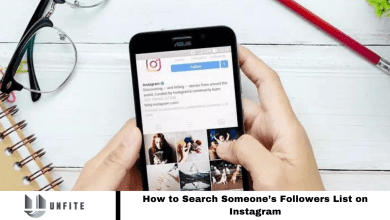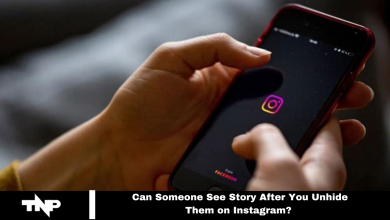Instagram Notes: A Guide to Sharing Audio Updates
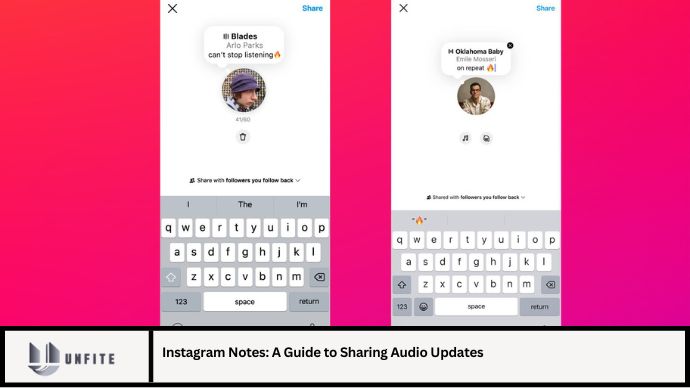
In the ever-evolving world of social media, Instagram continues to innovate with features that enhance user interaction and engagement. One such feature is Instagram Notes, which allows users to share brief audio updates directly through the platform. This guide will explore everything you need to know about Instagram Notes, focusing on how to use this feature to share audio updates effectively.
What Are Instagram Notes?
Instagram Notes are a feature within the Instagram app that lets users post short text-based updates. These notes appear in a dedicated section of the app and are designed to be quick, casual updates for followers. With the recent updates, Instagram Notes now support audio updates, allowing users to share their voice messages, thoughts, or announcements in a more personal and engaging way.
Benefits of Sharing Audio Updates
- Personal Touch: Audio updates add a personal touch, making communication more intimate and engaging.
- Enhanced Expression: Your tone of voice and inflections convey emotions better than text alone, helping you express your message more effectively.
- Increased Engagement: Audio updates can stand out in a feed of text-based posts, potentially leading to higher engagement from your followers.
How to Use Instagram Notes for Audio Updates
Step 1: Ensure You Have the Latest Instagram Version
- Update the App: Go to the App Store on iOS or Google Play Store on Android. Search for Instagram and update to the latest version if needed.
Step 2: Access Instagram Notes
- Open Instagram: Launch the Instagram app on your mobile device.
- Go to Your Profile: Tap on your profile picture at the bottom right to access your profile.
- Navigate to Notes: Tap the Notes icon, which can typically be found in the top-right corner of the screen, next to your DM inbox.
Step 3: Create a New Audio Note
- Start a New Note: Tap the “+” icon or “Create Note” button.
- Record Your Audio: Look for a microphone icon or audio recording button within the Note creation interface. Hold down the icon to start recording your voice message.
- Review Your Recording: Listen to your recording to ensure it conveys the intended message and is free from errors.
Step 4: Add Details and Share
- Write a Caption (Optional): You can add a brief text caption to complement your audio message, providing context or additional information.
- Preview Your Note: Before sharing, preview how your Note will appear to ensure it meets your expectations.
- Share the Note: Tap “Share” to post your audio update. It will be visible to your followers in the Notes section of Instagram.
Tips for Effective Audio Updates
- Be Clear and Concise: Keep your message clear and to the point to maintain your followers’ attention.
- Maintain Good Audio Quality: Record in a quiet environment to avoid background noise and ensure your message is easily understood.
- Engage with Your Audience: Encourage your followers to respond or interact with your audio updates to foster engagement and dialogue.
Troubleshooting Common Issues
- Audio Not Recording: Ensure your device’s microphone is working and that Instagram has permission to access it. Restart the app if needed.
- Poor Audio Quality: Record in a quiet space and check your device’s microphone settings. Use an external microphone for better sound quality if necessary.
- Audio Note Not Appearing: Make sure you have the latest version of Instagram and that you’re following the correct steps for creating and sharing Notes.
FAQs
1. Can I add background music to my audio updates?
No, Instagram Notes currently do not support adding background music. You can only share raw audio recordings.
2. Is there a time limit for audio updates in Instagram Notes?
Yes, Instagram Notes have a time limit for audio recordings. Ensure your message fits within this limit for a successful update.
3. How can I delete an audio Note after sharing it?
To delete an audio Note, go to your profile, navigate to the Notes section, tap and hold the Note you want to remove, and select “Delete.”
4. Can I listen to audio Notes before sharing them?
Yes, you can review your audio recording before sharing it to ensure it conveys your message correctly.
5. Are audio Notes visible to everyone?
Audio Notes are visible to your followers. Ensure your account settings align with your privacy preferences for who can see your updates.
Conclusion
Instagram Notes offers a unique and personal way to connect with your followers through audio updates. By following this guide, you can effectively use this feature to share your voice, thoughts, and messages, enhancing your engagement and communication on the platform. Keep your audio updates clear and concise, and ensure high-quality recordings to make the most out of this feature. Whether you’re sharing a quick update or a heartfelt message, Instagram Notes with audio can add a personal touch to your interactions and make your content stand out in the feed.