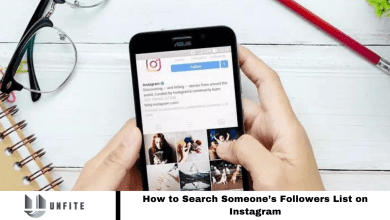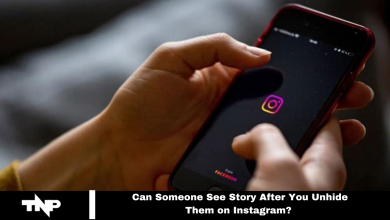How to Stop Instagram Tracking Your Online Activity: All You Need To Know 2024
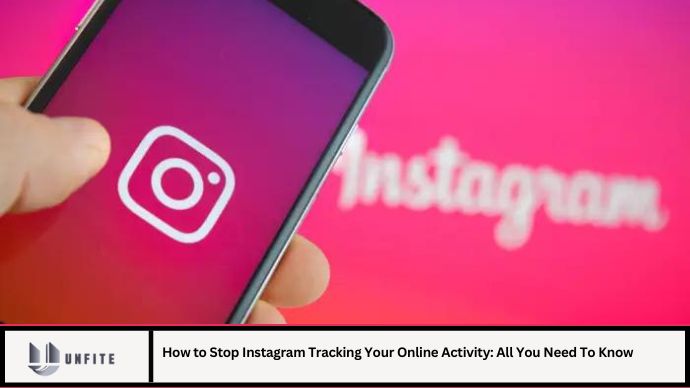
In today’s digital age, privacy concerns are more prominent than ever. Instagram, a leading social media platform, collects a significant amount of data about its users, including their online activity. This data collection can raise privacy concerns, especially if you prefer to keep your online presence private. Understanding how Instagram tracks your activity and knowing how to manage these settings can help you regain control over your personal information. This comprehensive guide will cover everything you need to know to stop Instagram from tracking your online activity effectively.
Understanding Instagram’s Data Collection
Before diving into how to stop Instagram from tracking your online activity, it’s important to understand what data Instagram collects and why.
Types of Data Collected
- Activity Data: Includes how often you use the app, which features you interact with, and your engagement patterns.
- Location Data: Instagram can track your location through GPS and Wi-Fi data if location services are enabled.
- Device Information: Collects information about your device, such as the model, operating system, and IP address.
- Content Interaction: Data on the content you view, like, comment on, or share.
- Search Queries: Records of your search history within the app.
Why Instagram Tracks Your Activity
Instagram tracks your activity to:
- Improve User Experience: Personalize your feed and ads based on your interests.
- Targeted Advertising: Deliver more relevant ads to increase engagement and revenue.
- Analytics and Insights: Gather data to analyze app performance and user behavior.
Steps to Stop Instagram from Tracking Your Online Activity
1. Adjust Your Privacy Settings
Instagram offers several privacy settings that can limit the amount of data collected about you.
Step-by-Step Process:
- Open Instagram App: Launch the Instagram app on your device.
- Access Settings: Tap on your profile icon, then select the three horizontal lines (menu) and choose “Settings.”
- Navigate to Privacy: Go to the “Privacy” section to access privacy-related settings.
Actions:
- Set Your Account to Private: By making your account private, you control who can follow you and see your posts.
- Manage Story Settings: Restrict who can view your Instagram Stories by adjusting the “Story” settings.
Tips:
- Regularly Review Settings: Periodically check and update your privacy settings to ensure they align with your preferences.
- Limit Interactions: Be mindful of the information you share in posts and comments.
2. Disable Location Services
Disabling location services can prevent Instagram from tracking your physical location.
Step-by-Step Process:
- Go to Device Settings: Open the settings on your mobile device.
- Find Location Settings: Locate the “Location” or “Location Services” section.
- Manage App Permissions: Find Instagram in the list of apps and set location access to “Never” or “While Using the App.”
Tips:
- Use Wi-Fi Instead: When possible, use Wi-Fi instead of mobile data to reduce location tracking.
- Regularly Review Permissions: Periodically check app permissions to ensure no unnecessary data is being shared.
3. Manage Ad Preferences
Instagram uses your activity data to serve targeted ads. Managing your ad preferences can limit the data collected for advertising purposes.
Step-by-Step Process:
- Open Instagram App: Go to your profile and tap the menu icon.
- Access Settings: Select “Settings,” then “Ads.”
- Review Ad Preferences: Adjust settings under “Ad Activity” to control how your data is used for targeted advertising.
Actions:
- Limit Ad Personalization: Opt-out of ad personalization to reduce the data Instagram uses for targeting ads.
- Manage Ad Topics: Choose the topics you’re interested in to refine the type of ads you see.
Tips:
- Clear Ad Activity: Regularly clear your ad activity to minimize data used for targeting.
- Review Third-Party Apps: Check and manage apps that have access to your Instagram account and may share data.
4. Use Instagram’s Data Download Tool
Instagram provides a tool to download a copy of your data. This can help you understand what information is being collected.
Step-by-Step Process:
- Open Instagram App: Access your profile and tap on the menu icon.
- Go to Settings: Select “Settings,” then “Security.”
- Request Data Download: Tap on “Download Data” and enter your email address to receive a report.
Actions:
- Review Downloaded Data: Examine the data you receive to understand what Instagram has collected about you.
- Adjust Privacy Settings Accordingly: Use this information to further adjust your privacy settings.
Tips:
- Request Data Regularly: Periodically request your data to stay informed about what information Instagram collects.
- Delete Unnecessary Data: Remove or update any data you no longer wish to share.
5. Use a VPN
A Virtual Private Network (VPN) can mask your IP address, making it more difficult for Instagram to track your online activity.
Step-by-Step Process:
- Choose a VPN Service: Select a reputable VPN provider and install the application.
- Connect to a Server: Open the VPN app and connect to a server of your choice.
- Browse Anonymously: Use Instagram while connected to the VPN to hide your IP address.
Tips:
- Select a Reliable VPN: Choose a VPN service known for its privacy and security features.
- Regularly Update VPN Software: Keep your VPN app updated for the best protection.
Common Challenges and Solutions
1. Difficulty Managing Settings
Challenge: Finding and managing privacy settings on Instagram can be confusing.
Solution: Refer to Instagram’s Help Center for detailed instructions or consult online guides for assistance.
2. Limited Control Over Data
Challenge: Instagram may still collect some data despite privacy settings adjustments.
Solution: Combine multiple privacy measures, such as disabling location services and using a VPN, to enhance privacy.
3. Concerns About Third-Party Apps
Challenge: Third-party apps linked to Instagram may also collect data.
Solution: Regularly review and manage third-party app permissions to limit data sharing.
FAQ
Q1: Can Instagram track my activity if I have a private account?
A1: While a private account limits who can see your posts, Instagram can still track your activity for its internal purposes and advertising.
Q2: How often should I review my privacy settings?
A2: It’s a good practice to review your privacy settings every few months or whenever Instagram updates its features.
Q3: Will using a VPN completely stop Instagram from tracking my activity?
A3: A VPN can mask your IP address, but Instagram may still track other forms of activity. Combine VPN use with other privacy measures for better protection.
Q4: How do I clear my ad activity on Instagram?
A4: Go to “Settings,” select “Ads,” and choose “Ad Activity” to review and clear your ad preferences and activity.
Q5: What should I do if I suspect my data is being misused?
A5: If you suspect misuse of your data, report the issue to Instagram and review your privacy settings. Consider consulting legal advice if necessary.
Conclusion
Managing your online privacy on Instagram requires a proactive approach to understanding and controlling the data the platform collects. By following the steps outlined in this guide, you can take significant strides toward reducing Instagram’s tracking of your online activity. Adjusting your privacy settings, managing ad preferences, disabling location services, and using tools like VPNs can help you maintain greater control over your personal information.