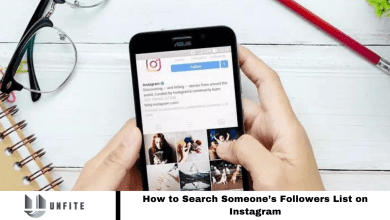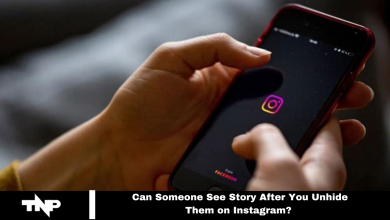How to Leave Instagram Group Chat Without Them Knowing
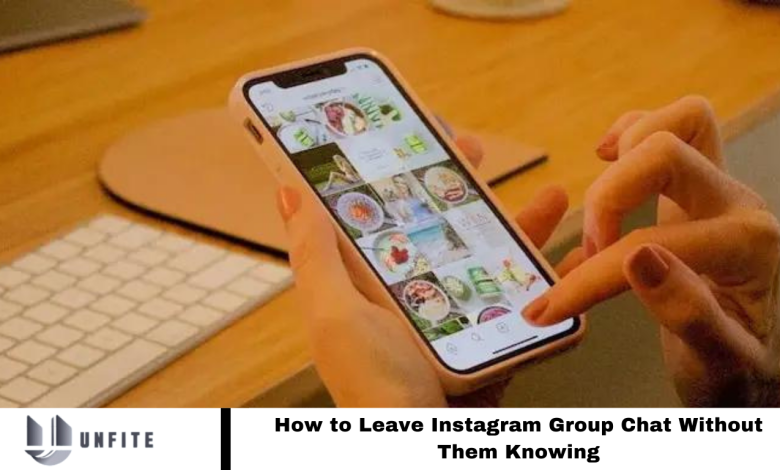
People often leave Instagram group chats due to conflicts, time constraints, or shifting interests. Discreetly exiting these groups is essential.
This blog explores how to leave an Instagram group chat without alerting others. A silent exit makes the process smoother and spares you and other members from discomfort.
It becomes easier to avoid unexpected questions from members, and if someone notices later, you’ll have time to prepare a response. We’ll also discuss whether Instagram allows silent exits. Let’s dive into this topic.
How do you leave an Instagram group chat without them knowing?
To leave a group chat, tap the group name at the top. You’ll see four options: Add, Search, Mute, and Leave. Choose the Leave option.
If you’re the group creator and haven’t assigned an admin, you can do so before leaving. If not, Instagram will randomly select an admin.
Once you exit, you won’t receive messages from the group unless you’re re-added. However, other members will get an in-chat notification: “@username left the group chat, and @username is now an admin.” Usernames appear in blue, while the rest of the text is grey.
There’s no way to leave a group without notifying others, but we’ve included a few strategies below that might help.
Read More: How to Deactivate Instagram Without Waiting a Week
Method 1: Mute the Group Instead
Muting the chat is a better option if you want to leave a group chat but feel hesitant due to close friends. It’s also ideal if you’re unsure about going.
By muting, you can avoid notifications without constantly checking the group. This eliminates the annoying reminder of how bothersome the chat is.
If you’re interested, we’ve outlined the steps to mute a group chat on Instagram below:
- Open your group chat on Instagram.
- Tap the group name at the top of the screen.
- Under the group name, you’ll see four options: Add, Search, Mute, and Leave. Select Mute.
- A pop-up will appear with two options: Mute Messages and Mute Calls. Toggle either or both.
- After enabling the toggle, select the duration.
Once done, you’re all set!
Method 2: Leave When the Group is Most Active
You’ve heard the saying, “Strike while the iron is hot,” right? It’s time to put that advice into action, especially if your group chat is large and the messages seem endless.
Here’s the strategy: Instagram typically notifies other members when you leave a group chat, but the notification is subtle and grey, making it less noticeable if the chat is active.
It’s a bit of a gamble, but it might work in your favor. If someone does notice, you can easily downplay it as a mistake.
Sometimes, taking a chance can work out surprisingly well! Just be ready with a plausible explanation if needed.
Method 3: Sign Out of Your Instagram
Whether Instagram is distracting or a frequent part of your routine, you probably want to leave a group chat without drawing too much attention.
One effective method is to log out of the app and only use Instagram when necessary. This way, you won’t receive notifications from the group chat. You can access Instagram directly through a web browser on your smartphone or tablet, avoiding downloading the app.
Bonus tip: How do you Create an Instagram Group Chat?
If you’ve only joined Instagram group chats through invitations and want to start your own, we can help. Follow these steps to create a group chat and become the admin:
- Open Instagram and tap the Direct Message icon in the upper right corner.
- Tap the Pencil icon in the upper right corner of your direct messages.
- You can add your chosen members and set up your group chat from there.
Frequently Asked Questions
Can I leave an Instagram group chat without notifying other members?
Currently, Instagram sends a subtle notification to other members when you leave a group chat. The message appears in grey and says, “@username left the group chat.” There’s no built-in feature to leave a group chat entirely unnoticed.
What happens if I leave a group chat?
When you leave a group chat, you stop receiving messages from that group unless you are re-added. Other members will see a notification about your departure.
Is there a way to mute a group chat instead of leaving?
Yes, you can mute a group chat to avoid notifications. This is a good alternative if you want to stay in the group but don’t want to be disturbed by constant messages or calls.
What if I don’t want to use the app but still want to check the group occasionally?
You can log out of the app and use Instagram via a web browser. This way, you won’t receive notifications but can still check messages if needed.
Can I delete messages or the entire chat before leaving?
You cannot delete messages from other members’ views, but you can remove yourself from the group. Deleting the chat only affects your view and doesn’t remove messages for different participants.
How can I prepare for questions if someone notices I left?
If someone notices your departure, you can calmly explain it was an oversight or mistake. Being prepared with a simple explanation can help avoid awkwardness.
Are there any third-party apps that can help discreetly leave groups?
Instagram does not officially endorse third-party apps for this purpose, and using such apps may compromise your account security. It’s best to use Instagram’s built-in features.
Conclusion
while Instagram doesn’t offer a direct method to leave a group chat without notifying other members, you can use strategies like muting notifications or accessing the platform via a web browser to discreetly manage your group chat experience.
Muting the chat can help you avoid constant notifications without leaving the group entirely, while logging out or using the web version keeps you from receiving unwanted alerts. If you choose to leave the group, be prepared with a simple explanation for any questions. By understanding these options, you can navigate group chats on Instagram more effectively and maintain your privacy.