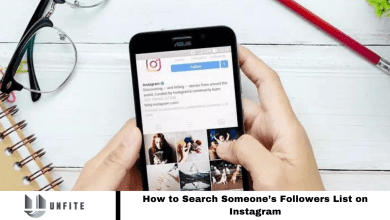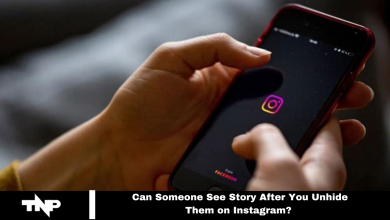How to Hide Your Instagram Messages in a Few Easy Steps 2024
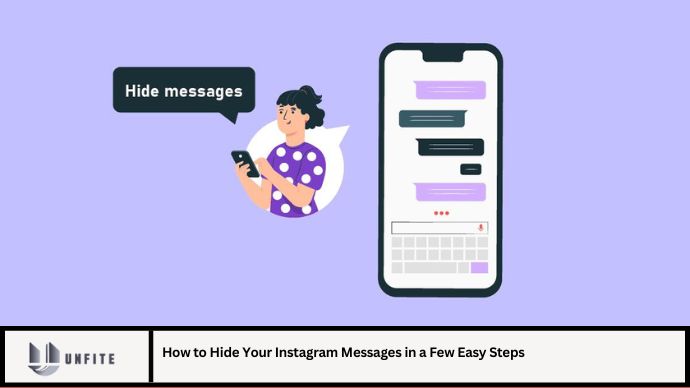
In the age of digital communication, maintaining privacy and managing your online interactions have become crucial. Instagram, one of the most popular social media platforms, offers various features to help users control their messaging experience. If you want to keep certain conversations private or simply manage your messages more discreetly, knowing how to hide your Instagram messages is essential. This guide will walk you through the process in detail, providing you with a step-by-step approach to managing your Instagram inbox with ease.
Understanding Instagram’s Messaging Features
Instagram’s messaging system allows users to communicate privately with others through Direct Messages (DMs). With numerous interactions occurring daily, it’s essential to understand the available features for managing and hiding messages effectively.
Key Messaging Features Include:
- Direct Messages (DMs): Private conversations between users.
- Message Requests: Messages from users who don’t follow you.
- Archive: A feature to hide conversations without deleting them.
- Muting Conversations: Hides notifications from specific chats.
Why You Might Want to Hide Instagram Messages
Hiding Instagram messages can serve various purposes:
- Privacy Protection: Keep sensitive conversations out of immediate view.
- Organization: Manage and declutter your inbox.
- Avoid Distractions: Prevent notifications from specific chats without leaving the conversation.
How to Hide Instagram Messages: A Step-by-Step Guide
Step 1: Archiving Messages
Archiving is a straightforward way to hide conversations from your main inbox without deleting them. Here’s how you can do it:
- Open Instagram: Launch the Instagram app on your mobile device.
- Go to Direct Messages: Tap the paper plane icon in the top right corner to access your DMs.
- Select the Conversation: Find the conversation you want to hide and swipe left (on iOS) or press and hold (on Android) to reveal more options.
- Tap “Archive”: Choose the “Archive” option to move the conversation out of your main inbox.
Note: Archived messages are stored in the “Archived” folder, which you can access by scrolling to the bottom of your DM list and tapping “Archived.”
Step 2: Muting Conversations
If you want to hide notifications from specific conversations without archiving them, muting is the way to go:
- Open Instagram: Start the app and navigate to your DMs.
- Find the Conversation: Locate the chat you want to mute.
- Open Chat Options: Tap on the conversation to open it, then tap the user’s name or profile picture at the top.
- Select “Mute”: Choose the “Mute” option, then decide whether to mute notifications for messages, calls, or both.
Note: Muted conversations will still appear in your inbox, but you will no longer receive notifications for them.
Step 3: Using the “Hide” Feature
Instagram does not have a direct “hide” feature for messages, but you can effectively hide them by combining other features like archiving and muting:
- Archive the Conversation: Follow the steps outlined above to archive the chat.
- Mute Notifications: Apply the mute settings to avoid notifications for the archived chat.
Note: This approach helps in keeping conversations out of sight while reducing interruptions from notifications.
Step 4: Managing Message Requests
To keep unwanted messages from cluttering your inbox:
- Access Message Requests: Go to your DMs and tap on “Requests” to view messages from users who don’t follow you.
- Review and Manage Requests: You can either accept or delete these requests. If you prefer not to see them, delete the requests to prevent future notifications.
Note: You can also block or report users if necessary to avoid further contact.
Step 5: Reviewing and Deleting Messages
If you decide that you no longer need certain conversations:
- Open Instagram: Launch the app and go to your DMs.
- Find the Conversation: Locate the chat you wish to delete.
- Delete the Conversation: Swipe left (on iOS) or press and hold (on Android), then select “Delete” to permanently remove the conversation from your inbox.
Note: Deleted messages cannot be recovered, so be sure you want to remove them before proceeding.
Best Practices for Managing Instagram Messages
- Regularly Review Your Inbox: Periodically review your messages to keep your inbox organized and manage important conversations.
- Use Privacy Settings: Adjust your privacy settings to control who can send you messages or see your activity.
- Be Cautious with Shared Information: Avoid sharing sensitive personal information through DMs, especially with unknown users.
FAQs
1. Can I hide Instagram messages without archiving or muting?
Currently, Instagram doesn’t offer a direct “hide” feature for messages. Using archiving and muting are the primary methods for managing message visibility.
2. How can I access archived messages on Instagram?
To access archived messages, go to your DMs and scroll to the bottom. Tap on “Archived” to view conversations you’ve archived.
3. Will muting a conversation remove it from my inbox?
No, muting a conversation will keep it in your inbox but stop notifications. To hide the chat, use the archive feature.
4. Can I recover deleted Instagram messages?
No, once a conversation is deleted, it cannot be recovered. Be sure you want to delete messages before doing so.
5. How do I manage message requests on Instagram?
Access message requests by going to your DMs and tapping “Requests.” You can accept, delete, or block users from this section.
Conclusion
Hiding your Instagram messages effectively requires a combination of features like archiving, muting, and managing message requests. By understanding and utilizing these tools, you can maintain privacy, keep your inbox organized, and manage notifications according to your preferences. Whether you need to protect sensitive conversations or simply reduce digital clutter, these steps will help you customize your Instagram messaging experience to suit your needs. Stay proactive in managing your online interactions and keep your Instagram experience safe and enjoyable.