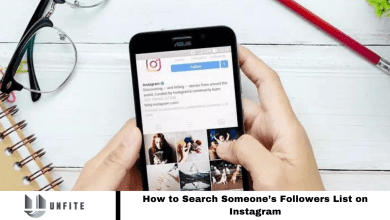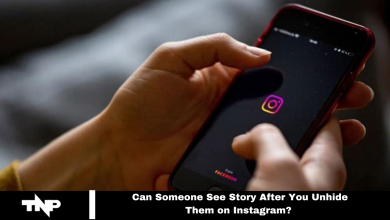How to Add Music to Your Instagram Notes: A Step-by-Step Guide
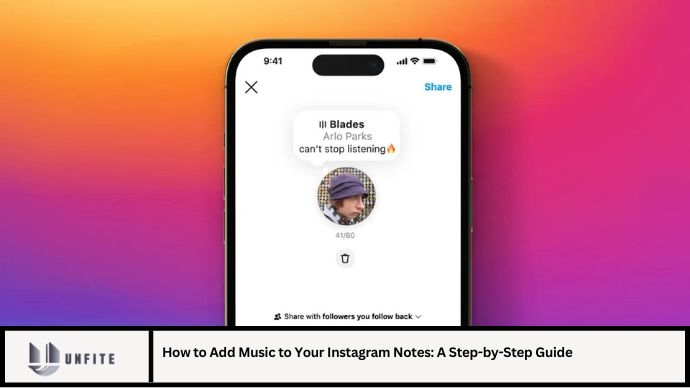
Instagram continues to evolve, offering users new features to enhance their posts and stories. One of the most exciting recent additions is the ability to add music to Instagram Notes. This feature allows you to infuse your notes with melodies, making them more engaging and expressive. Whether you’re sharing a personal update, a creative idea, or simply having fun with your followers, adding music can elevate the impact of your content. This comprehensive guide will walk you through the process of adding music to your Instagram Notes in 2024, providing you with all the information you need to make your notes stand out.
What Are Instagram Notes?
Instagram Notes are a feature within the Instagram app that allows users to share brief, text-based updates with their followers. Unlike posts or stories, Notes appear in a dedicated section of the app and are designed for quick, casual updates. They can be used to share thoughts, reminders, or fun messages with your followers.
Why Add Music to Instagram Notes?
- Enhance Engagement: Music adds an extra layer of engagement, making your Notes more captivating.
- Express Emotion: Different genres and songs can convey various emotions, enhancing the message of your Notes.
- Stand Out: Music makes your Notes more memorable and unique, helping you stand out in your followers’ feeds.
Step-by-Step Guide to Adding Music to Instagram Notes
Step 1: Update Instagram to the Latest Version
- Open Your App Store: Go to the App Store on iOS or Google Play Store on Android.
- Check for Updates: Search for Instagram and ensure you have the latest version installed. If not, update the app.
Step 2: Access Instagram Notes
- Open Instagram: Launch the Instagram app on your mobile device.
- Go to Your Profile: Tap on your profile picture in the bottom right corner to access your profile.
- Access Notes: Tap on the “Notes” icon located in the top-right corner of the screen, next to your DM inbox.
Step 3: Create a New Note
- Start a New Note: Tap on the “+” icon or the “Create Note” button to start a new note.
- Write Your Message: Enter the text you want to share in the note. This could be a personal update, a thought, or any message you wish to convey.
Step 4: Add Music to Your Note
- Tap on the Music Icon: Look for the music icon, which typically appears at the bottom of the screen or in a menu within the Note creation interface.
- Browse Music Options: Use the search bar or browse through available music genres, popular tracks, or recommended songs.
- Select a Song: Choose a song that fits the mood or message of your Note. You can preview songs before making a selection.
- Adjust Music Settings: Some features may allow you to choose a specific part of the song or adjust the volume. Customize it to suit your Note.
Step 5: Finalize and Share Your Note
- Preview Your Note: Before sharing, preview how your Note looks with the added music. Make any necessary adjustments.
- Share Your Note: Once satisfied, tap “Share” to post your Note to your followers.
Tips for Using Music in Instagram Notes
- Choose Relevant Music: Select songs that complement the content of your Note. This helps in conveying the intended message more effectively.
- Keep It Balanced: Avoid overwhelming your followers with too much music. Ensure the music enhances rather than distracts from your message.
- Be Mindful of Copyright: Use music that is available in Instagram’s library to avoid copyright issues.
Troubleshooting Common Issues
- Music Not Appearing: Ensure your app is updated and that you are using the latest version of Instagram. Restart the app if necessary.
- Unable to Find Specific Songs: Not all songs may be available. Try searching for alternative tracks or genres.
- Music Not Playing: Check your device’s sound settings and ensure that Instagram has permission to use media playback.
FAQs
1. Can I add my own music to Instagram Notes?
No, Instagram only allows music from its licensed library to be added to Notes.
2. Is there a limit to the length of the music I can add?
The length of the music that can be added usually matches the duration of the Note. Check Instagram’s guidelines for any specific limitations.
3. Can I edit the music after posting the Note?
No, once a Note is posted, you cannot edit the music. You will need to delete the Note and create a new one if changes are required.
4. Are there any restrictions on the type of music I can use?
Instagram provides a selection of licensed tracks. Ensure you choose music from Instagram’s library to avoid copyright issues.
5. How can I ensure my music is heard properly by my followers?
Ensure that your device’s sound settings are properly configured and that your followers’ devices have their sound enabled.
Conclusion
Adding music to your Instagram Notes is a fantastic way to enhance your posts and engage more deeply with your audience. By following this step-by-step guide, you can easily incorporate your favorite tunes into your Notes, making them more dynamic and memorable. Keep your app updated, choose relevant music, and use these features to add a creative touch to your Instagram presence. Whether you’re sharing a quick thought or a fun message, music can elevate the impact of your Notes and make your content stand out.