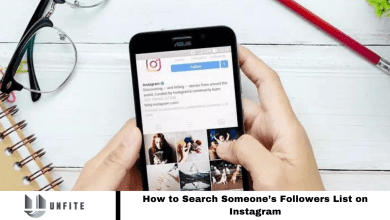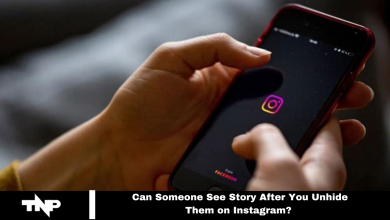How to add links to your Instagram Stories in few simple steps 2024
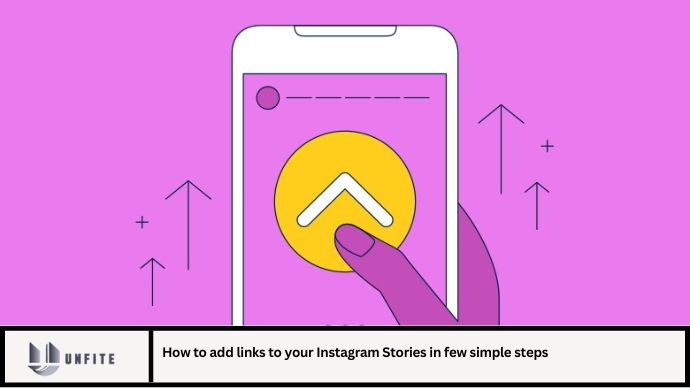
Instagram Stories have evolved from ephemeral, casual updates to powerful tools for engagement and marketing. One of the most valuable features for businesses, influencers, and content creators is the ability to add links to Stories. This functionality allows users to drive traffic to external sites, promote products, or share valuable information directly from their Stories. This guide will walk you through the process of adding links to your Instagram Stories in a few simple steps, ensuring you can make the most of this feature in 2024.
Why Adding Links to Instagram Stories Is Important
Adding links to Instagram Stories can significantly enhance your engagement and drive traffic to your website, product pages, or any other external content. Here’s why it’s a crucial feature:
- Direct Traffic: Links enable users to click through to external websites, increasing traffic to your pages and potentially boosting conversions.
- Enhanced User Experience: Providing direct links in Stories makes it easier for your audience to access additional content or purchase products.
- Increased Engagement: Interactive features like links can make your Stories more engaging and valuable, leading to higher interaction rates.
Step-by-Step Guide to Adding Links to Instagram Stories
Step 1: Ensure Your Account Meets the Requirements
Before you can add links to your Instagram Stories, make sure your account meets the following requirements:
- Business or Creator Account: The link feature is available for Instagram business accounts and creator accounts. If you have a personal account, you may need to switch to a business or creator account.
- Follower Count: While the link feature is available to all business and creator accounts, having a significant following can help maximize the impact of your Stories.
Step 2: Create an Engaging Story
- Open Instagram: Launch the Instagram app on your mobile device.
- Swipe Right: Swipe right from your feed or tap your profile picture in the top left corner to access the Story creation screen.
- Capture or Upload Content: Record a new video, take a photo, or upload media from your gallery that you want to include in your Story. Ensure the content is engaging and relevant to the link you plan to add.
Step 3: Add a Link to Your Story
- Tap the Link Icon: Once you’ve created your Story content, tap the link icon, which resembles a chain link. This icon is typically found at the top of the screen, next to the sticker and text tools.
- Enter the URL: A pop-up will appear where you can enter the URL you want to link to. Paste or type the web address and tap “Done” or “Save” to add the link to your Story.
- Customize the Link Sticker: You can customize the appearance of the link sticker by choosing different styles or colors. This customization can help the link blend seamlessly with your Story design while still standing out.
Step 4: Publish Your Story
- Preview Your Story: Before publishing, preview your Story to ensure the link appears as intended and that the content is visually appealing.
- Share Your Story: Tap “Your Story” to share it with your followers or select specific people if you want to control the audience. Your link will now be accessible directly from the Story.
Tips for Using Links in Instagram Stories Effectively
- Use Clear Calls-to-Action: Encourage your audience to click the link by including clear and compelling calls-to-action (CTAs) in your Story, such as “Swipe Up to Shop” or “Tap for More Information.”
- Keep Links Relevant: Ensure the link you’re sharing is relevant to the content of your Story. Irrelevant or misleading links can frustrate users and reduce engagement.
- Track Link Performance: Use tracking tools or UTM parameters to monitor the performance of your links. This data will help you understand how well your Stories are driving traffic and conversions.
Troubleshooting Common Issues
- Link Not Appearing: Ensure your account is set up as a business or creator account and that you’ve followed the steps correctly. If the link icon is missing, it may be a temporary issue with the app.
- Link Not Working: Double-check the URL for any typos or errors. Ensure the link is valid and correctly formatted.
- Limited Customization Options: If you’re unable to customize the link sticker, ensure your Instagram app is updated to the latest version, as features may vary between updates.
FAQs
1. Can I add multiple links to one Instagram Story?
No, Instagram currently allows only one link per Story. If you need to share multiple links, consider creating a series of Stories or using a link aggregation tool like Linktree.
2. How can I track the performance of my Instagram Story links?
Use tracking tools or UTM parameters to monitor clicks and traffic generated from your Story links. Instagram Insights may also provide some engagement metrics.
3. Can I add links to Instagram Stories on a personal account?
No, the link feature is available only for business and creator accounts. Personal accounts do not have access to this feature.
4. Are there any restrictions on the types of links I can share?
There are no specific restrictions on the types of links you can share, but ensure they adhere to Instagram’s community guidelines and do not lead to harmful or inappropriate content.
5. What should I do if my link sticker is not working?
Ensure the URL is correctly entered and valid. If issues persist, check for updates to the Instagram app or contact Instagram support for assistance.
Conclusion
Adding links to your Instagram Stories is a powerful way to drive traffic, engage your audience, and enhance your content’s effectiveness. By following the steps outlined in this guide and leveraging best practices, you can make the most of this feature in 2024. Whether you’re promoting products, sharing valuable content, or driving traffic to your website, incorporating links into your Stories will help you achieve your goals and connect more effectively with your audience. Stay updated with Instagram’s features and continue to explore creative ways to utilize links in your Stories for maximum impact.