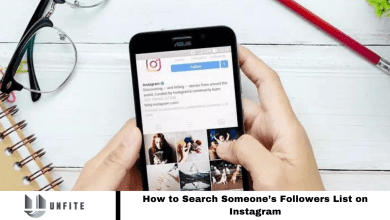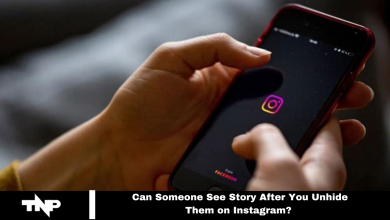How to Unfreeze Instagram Account 2024: A Complete Step-by-Step Guide (100% Working)
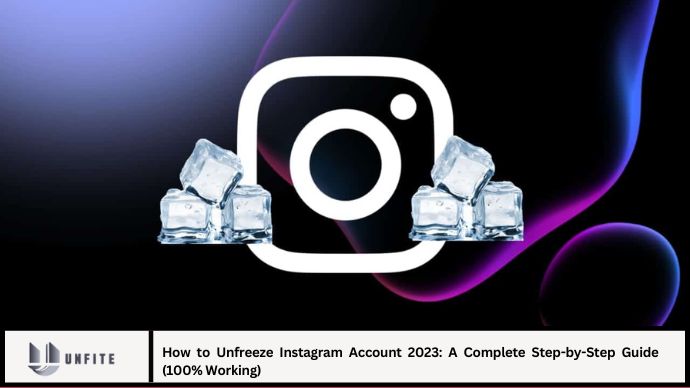
Instagram is a vital platform for personal expression, business promotion, and social connectivity. However, account freezes can be a frustrating issue, disrupting your ability to engage with your followers or manage your content. If you’ve encountered an account freeze on Instagram, understanding how to resolve it is crucial for regaining access. This comprehensive guide will walk you through effective methods to unfreeze your Instagram account in 2024, ensuring that you can restore your access with ease.
Understanding Instagram Account Freezes
Before diving into the solutions, it’s important to understand why Instagram accounts may be frozen. An account freeze typically occurs due to:
- Violation of Instagram’s Community Guidelines: Posting inappropriate content, spammy behavior, or other policy breaches.
- Suspicious Activity: Unusual login attempts, rapid changes in account behavior, or suspected hacking.
- Temporary Restrictions: Instagram may impose temporary freezes as a precautionary measure.
Step-by-Step Guide to Unfreeze Your Instagram Account
1. Identify the Cause of the Freeze
The first step in resolving an account freeze is to identify the cause. Instagram will usually provide a reason for the restriction. Check your email associated with the account or any notifications on the Instagram app for details.
Actions:
- Review Emails: Look for any communication from Instagram regarding the freeze.
- Check Notifications: Open the Instagram app and review any messages related to account restrictions.
2. Follow Instagram’s Instructions
Instagram often provides specific instructions for resolving account issues. Follow these instructions closely to address the problem.
Actions:
- Read Instructions Carefully: Follow the guidelines provided in the email or notification.
- Complete Required Actions: If Instagram requests specific actions, such as confirming your identity or changing your password, ensure these are completed promptly.
3. Verify Your Identity
If your account was frozen due to suspected unauthorized activity or a security issue, verifying your identity is a crucial step.
Step-by-Step Process:
- Open Instagram App: Log in to your account if possible. If not, proceed to the recovery options.
- Access Settings: Go to your profile, tap on the three lines in the top right corner, and select “Settings.”
- Navigate to Security: Tap “Security” and then “Password.”
- Request Identity Verification: Follow the prompts to submit a request for identity verification. This may involve uploading a photo of yourself or your ID.
Tips:
- Use Accurate Information: Ensure that all information provided is accurate and matches your Instagram account details.
- Wait for Response: Verification processes may take time, so be patient while Instagram reviews your request.
4. Appeal the Freeze Decision
If you believe the freeze was a mistake or want to appeal the decision, you can submit an appeal to Instagram’s support team.
Step-by-Step Process:
- Visit Instagram Help Center: Go to the Instagram Help Center on the web.
- Search for Appeal Options: Look for options related to account issues or appeals.
- Submit Appeal: Provide details about your account and the issue, and submit the appeal form.
Tips:
- Be Detailed: Clearly explain why you believe the freeze was incorrect and provide any supporting evidence.
- Follow Up: Check your email or Instagram notifications regularly for updates on your appeal.
5. Secure Your Account
If your account was frozen due to security concerns, it’s important to secure it to prevent future issues.
Step-by-Step Process:
- Change Password: Update your password to something strong and unique.
- Enable Two-Factor Authentication: Add an extra layer of security by enabling two-factor authentication in the “Security” settings.
- Review Account Activity: Check recent activity for any suspicious actions and report them to Instagram if necessary.
Tips:
- Use Strong Passwords: Avoid using easily guessed passwords or reusing passwords from other accounts.
- Regularly Monitor: Keep an eye on your account activity and report any unusual behavior promptly.
6. Contact Instagram Support Directly
If the previous steps do not resolve the issue, contacting Instagram’s support team directly may be necessary.
Step-by-Step Process:
- Visit Instagram’s Contact Page: Go to the Instagram contact page on the web.
- Choose the Relevant Issue: Select “Account Access” or the relevant category for your issue.
- Fill Out the Form: Provide detailed information about your account and the issue you are facing.
- Submit the Request: Send the request and wait for a response from Instagram’s support team.
Tips:
- Provide All Information: Ensure that you include all relevant details to help the support team address your issue effectively.
- Be Patient: Response times can vary, so give Instagram’s support team time to review and respond to your request.
Common Challenges and Solutions
1. Not Receiving Verification Emails
Challenge: You may not receive the verification or appeal response emails.
Solution: Check your spam or junk folder. Ensure that your email address associated with Instagram is correct. If necessary, request another verification email.
2. Appeal Rejection
Challenge: Your appeal may be rejected or denied.
Solution: Review the reason for rejection and make any necessary changes before submitting a new appeal. Ensure that you have provided all required information.
3. Account Security Issues
Challenge: Your account may continue to experience security issues after the freeze is lifted.
Solution: Continue monitoring your account for unusual activity and follow best practices for account security.
FAQ
Q1: How long does it take to unfreeze an Instagram account?
A1: The time to unfreeze an account can vary from a few hours to several days, depending on the complexity of the issue and Instagram’s response time.
Q2: Can I use Instagram while my account is frozen?
A2: No, you cannot access or use your account while it is frozen. You need to resolve the issue to regain access.
Q3: What should I do if I forget my password and can’t access my account?
A3: Use Instagram’s password recovery feature by selecting “Forgot Password” on the login page and following the prompts to reset your password.
Q4: Can I contact Instagram support through social media?
A4: While you can try reaching out through social media channels, it is more effective to use the official support channels provided in the Help Center.
Q5: Will Instagram notify me if my account is frozen?
A5: Yes, Instagram typically sends notifications or emails to inform you of any account restrictions or freezes.
Conclusion
Dealing with a frozen Instagram account can be challenging, but by following the steps outlined in this guide, you can effectively address and resolve the issue. From understanding the cause of the freeze to appealing the decision and securing your account, each step is crucial for regaining access and ensuring the continued safety of your Instagram profile.