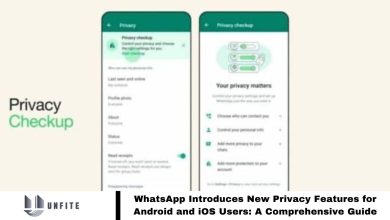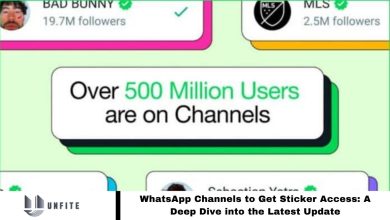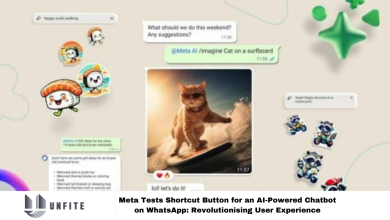How to Send Voice Messages on WhatsApp: A Step-by-Step Guide 2024
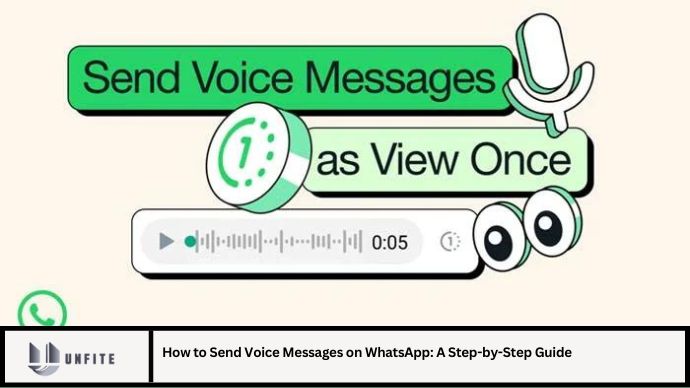
WhatsApp, one of the most popular messaging apps globally, offers a variety of features designed to enhance user communication. One of its most convenient features is the ability to send voice messages. This guide will walk you through everything you need to know about sending voice messages on WhatsApp, whether you’re using an Android or iPhone. From basic instructions to advanced tips, we’ve got you covered.
1. Introduction to WhatsApp Voice Messages
Voice messages on WhatsApp are a fantastic way to convey your thoughts quickly without having to type. They are ideal for sharing information that might be too lengthy to write or for when you’re on the go. Understanding how to use this feature effectively can enhance your communication and make interactions more dynamic.
2. Why Use Voice Messages?
Before diving into the “how-to,” it’s helpful to understand why you might prefer voice messages over traditional text. Voice messages can:
- Save Time: Speak faster than typing.
- Express Emotion: Convey tone and emotion more clearly.
- Enhance Clarity: Avoid misunderstandings that can occur with text.
3. Sending Voice Messages on WhatsApp: Android Instructions
3.1. Open WhatsApp
First, ensure you have the latest version of WhatsApp installed on your Android device. Open the app by tapping its icon on your home screen or app drawer.
3.2. Select a Chat
Navigate to the chat where you want to send the voice message. This can be an individual chat or a group chat.
3.3. Record Your Message
- Locate the Microphone Icon: In the chat screen, find the microphone icon situated to the right of the text input field.
- Press and Hold: Tap and hold the microphone icon to start recording your voice message. While holding it, speak clearly into your phone’s microphone.
- Release to Send: When you’re done recording, release the microphone icon. Your message will automatically send.
Tip: If you accidentally start recording but change your mind, slide your finger to the left to cancel the recording.
3.4. Listen to and Manage Voice Messages
- Playback: To listen to a voice message, tap on it in the chat. The playback will start automatically.
- Delete: To delete a voice message, tap and hold on the message, then select the trash icon from the options menu.
4. Sending Voice Messages on WhatsApp: iPhone Instructions
4.1. Open WhatsApp
Make sure you have the latest version of WhatsApp on your iPhone. Open the app from your home screen.
4.2. Choose a Chat
Select the chat in which you want to send a voice message, whether it’s an individual or group chat.
4.3. Record Your Message
- Find the Microphone Icon: Look for the microphone icon to the right of the text input area.
- Press and Hold: Tap and hold the microphone icon to start recording. Speak into the phone’s microphone.
- Release to Send: Once you finish speaking, release the microphone icon to send the message.
Tip: If you want to cancel the message while recording, slide your finger to the left.
4.4. Manage Voice Messages
- Playback: Tap on the voice message to play it.
- Delete: Tap and hold the message, then choose the delete option from the menu.
5. Advanced Tips for Using Voice Messages
5.1. Listening Without Annoying Others
Use headphones if you’re in a public place or in a situation where you don’t want to disturb others.
5.2. Replying to Voice Messages
You can reply to a voice message with another voice message by following the same recording steps, or use text if you prefer.
5.3. Forwarding Voice Messages
To forward a voice message, tap and hold the message, select the forward icon, and choose the recipient.
5.4. Using Voice Messages in Groups
Voice messages in group chats work the same as individual chats. Everyone in the group will be able to listen to and respond to the message.
6. Troubleshooting Common Issues
6.1. No Sound While Recording
Ensure that your phone’s microphone is not obstructed and that the app has the necessary permissions to access your microphone.
6.2. Voice Message Not Sending
Check your internet connection. Voice messages require a stable connection to be sent successfully.
6.3. Issues with Playback
If you’re having trouble playing back a voice message, try restarting the app or your phone.
Conclusion
Sending voice messages on WhatsApp is a straightforward process that can significantly enhance your communication. Whether you’re using an Android or iPhone, following the steps outlined in this guide will ensure that you can effortlessly share your voice with friends, family, or colleagues. Utilize voice messages to save time, express emotion, and improve clarity in your conversations.
By mastering voice messages, you can make your WhatsApp experience more efficient and engaging. Happy messaging!
FAQ
1. How long can a voice message be on WhatsApp?
Voice messages on WhatsApp can be up to 15 minutes long. If your message exceeds this length, you’ll need to send it in parts.
2. Can I listen to voice messages without opening WhatsApp?
No, you need to open WhatsApp to listen to voice messages. However, you can listen to them with headphones or via your phone’s speaker.
3. How do I know if someone has listened to my voice message?
WhatsApp provides double-check marks to indicate whether a message has been delivered and read. Two blue ticks mean the voice message has been listened to.
4. Can I edit a voice message before sending it?
No, WhatsApp does not offer editing capabilities for voice messages. You’ll need to re-record if you want to make changes.
5. Is it possible to save voice messages on WhatsApp?
Yes, voice messages are automatically saved in the chat. However, they are not stored separately on your device unless you manually download them.