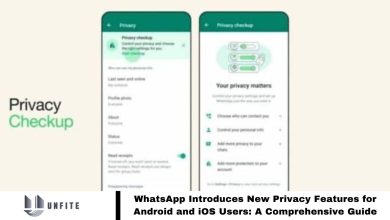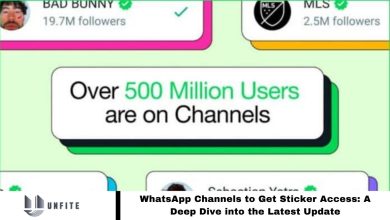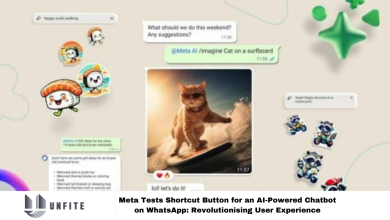WhatsApps New Features to Improve Voice & Video Calls
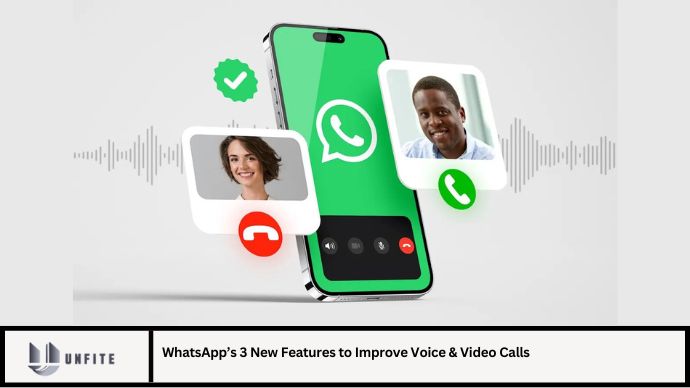
WhatsApp continues to innovate, striving to provide users with an exceptional communication experience. The latest updates focus on enhancing voice and video calls, making them clearer, more efficient, and feature-rich. This article delves into WhatsApp’s three new features designed to elevate your calling experience, offering insights into how each improvement contributes to more reliable and enjoyable interactions.
Feature 1: High-Definition (HD) Video Calls
What It Is: WhatsApp’s new HD video calling feature allows users to make video calls with enhanced clarity and resolution. This upgrade ensures that video calls are sharper, more detailed, and visually engaging.
Benefits:
- Improved Visual Quality: HD video calls provide a higher resolution, making facial expressions and details more distinct.
- Better User Experience: Enhanced video quality contributes to a more immersive and enjoyable conversation experience.
- Professional Use: Ideal for virtual meetings and professional calls where clear visual communication is crucial.
How to Use It:
- Ensure you have the latest version of WhatsApp installed.
- Initiate a video call as usual.
- The app will automatically adjust to HD resolution based on your internet connection and device capability.
Best Practices:
- Use a stable internet connection for the best HD quality.
- Ensure your device’s camera supports HD resolution for optimal results.
Feature 2: Enhanced Voice Call Noise Cancellation
What It Is: The new noise cancellation feature for voice calls uses advanced algorithms to minimize background noise, ensuring that conversations are clearer and more focused.
Benefits:
- Reduced Background Noise: Filters out unwanted sounds, such as traffic or crowd noise, making the conversation more intelligible.
- Clearer Communication: Enhances voice clarity, making it easier to understand the person on the other end of the call.
- Improved Call Quality: Especially useful in noisy environments, ensuring a professional and uninterrupted communication experience.
How to Use It:
- This feature is enabled by default with the latest update.
- During a call, the app automatically detects and reduces background noise.
Best Practices:
- For optimal performance, ensure that you are in a relatively quiet environment when making important calls.
- Test the feature in different settings to understand its effectiveness in various noise conditions.
Feature 3: Picture-in-Picture (PiP) Mode for Video Calls
What It Is: WhatsApp’s Picture-in-Picture (PiP) mode allows users to continue video calls while using other apps. This multitasking feature ensures that you can stay connected without interrupting your workflow.
Benefits:
- Seamless Multitasking: Enables users to switch between apps without ending the video call, enhancing productivity.
- Enhanced Convenience: You can perform other tasks, like checking emails or browsing the web, while staying engaged in the video call.
- Improved User Experience: Allows for more flexible and efficient use of your device during calls.
How to Use It:
- Initiate a video call on WhatsApp.
- Swipe up or press the home button to minimize the call.
- The video call will continue in a small, resizable window that you can move around the screen.
Best Practices:
- Ensure your device supports PiP mode and that the feature is enabled in your device’s settings.
- Use PiP mode when you need to switch tasks but wish to keep the call active and visible.
Additional Tips for Optimal Call Quality
1. Stable Internet Connection:
- A strong and stable internet connection is essential for high-quality voice and video calls. Consider using Wi-Fi over mobile data for better performance.
2. Device Compatibility:
- Ensure your device is compatible with the latest WhatsApp features and updates to fully utilize HD video calls and noise cancellation.
3. Regular Updates:
- Keep WhatsApp updated to the latest version to benefit from new features and improvements in call quality.
4. Optimal Lighting:
- For video calls, ensure you are in a well-lit environment to enhance visual clarity and reduce shadows.
5. Use Headphones:
- Using headphones with a built-in microphone can further improve call quality and reduce background noise.
FAQs
1. How do I enable HD video calls on WhatsApp?
- HD video calls are enabled by default with the latest WhatsApp update. Ensure you have the latest version of the app and a compatible device.
2. What should I do if the noise cancellation feature isn’t working?
- Ensure you have the latest version of WhatsApp and check your device’s settings. Noise cancellation is automatically enabled during calls.
3. How can I use PiP mode during a WhatsApp video call?
- Start a video call, then swipe up or press the home button to minimize the call. The video will continue in a small window that you can move around.
4. Does PiP mode affect call quality?
- PiP mode should not affect call quality. However, ensure your device has sufficient resources to handle multitasking.
5. Why is my HD video call not displaying in high resolution?
- HD video quality depends on your internet connection and device capability. Ensure you have a strong connection and a device that supports HD resolution.
Conclusion
WhatsApp’s new features—HD video calls, enhanced voice call noise cancellation, and Picture-in-Picture (PiP) mode—significantly improve the quality and functionality of voice and video calls. By integrating these advanced capabilities, WhatsApp offers users a more refined and versatile communication experience. Embrace these updates to enhance your messaging and calling interactions, whether for personal or professional use. Stay updated with the latest features and optimize your communication for the best possible experience.